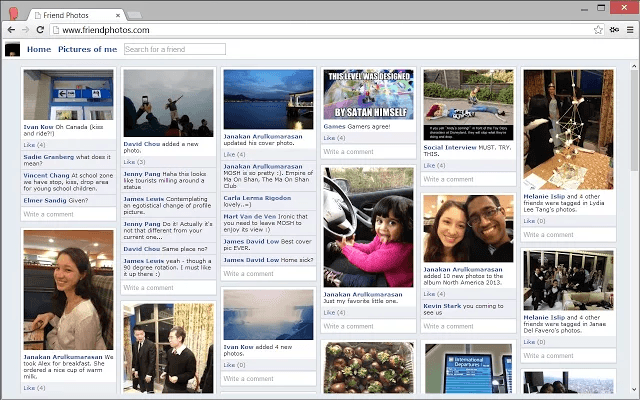Your Facebook feed is filled with all sorts of posts and updates. It is also where you can find your friend’s latest photo uploads. Speaking of which, did you know that you can change the viewing layout of the photos that appears on your feed? If you want a Pinterest-style feed, then all you need to do is to follow the steps listed below.
View photos on Facebook in a Pinterest-style feed
Step One
Log in to your Facebook account first using your email and password. After you’re logged in, you may close your current tab then open a new tab.
Step Two
On your new tab, go to friendphotos.com.
Step Three
The web app will then ask you to grant its access to your Facebook account. Just click “Okay” once you see the confirmation message.
Step Four
After you’ve confirmed the web app’s access to your account, it will automatically reload the page and then it will take you to its Pinterest-style interface.
There, you will be able to view the photos that were uploaded by your friends in a Pinterest-style layout.
Step Five
If you want to view the photos of a particular friend, just type his or her name on the search box. The photos that were uploaded by your friend will immediately show up on your Pinterest-inspired feed. You can even see the number of likes as well as the comments that were placed on each photo.
To return to your main feed, just click “Home”.
Just keep in mind that the photos will be shown as small thumbnails. Unfortunately, there’s no way for you to view them in a larger resolution unless, of course, you opt to directly view the photo or image on Facebook.
Alternate Method
If the features of Friend Photos don’t suit you, you can try another web app called Friendsheet. Its features are basically similar with Friend Photos but what’s great about this web app is that it allows you to view your own photos. So go ahead and give it a try.

 Email article
Email article