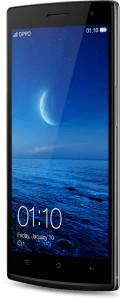 Want to root your Oppo Find 7? This guide will help you accomplish just that!
Want to root your Oppo Find 7? This guide will help you accomplish just that!
Disclaimer: This guide is intended as a helpful “how to”. Ashraf and dotTech are not responsible for any gain or loss (including but not limited to bricked devices) incurred as a result of following this guide. Root your device at your own risk. Rooting may void your warranty.
REQUIREMENTS
Don’t forget that rooting your device will void your warranty.
This procedure only works on Windows PCs.
BEFORE WE BEGIN
- Download the ‘Recovery Installer‘ for the Oppo Find 7 and save it on your desktop.
HOW TO FLASH A CUSTOM RECOVERY ON THE OPPO FIND 7
To flash a Custom Recovery on the Oppo Find 7, follow the steps below:
- Turn off the device.
- Boot into “fastboot” mode by holding down on the Volume Up and Power buttons until it turns on.
- Connect the device to your PC via USB cable.
- Run the ‘Recovery Installer’ that you downloaded in the previous section.
- Type the number of the option to install the ‘TWRP recovery’ for the Find 7 and press enter.
HOW TO ROOT THE OPPO FIND 7
Now, to root the Oppo Find 7, follow the steps below:
- Type the number of the option on the second menu to boot TWRP recovery.
- Wait for the device to finish rebooting.
- On the device, select Reboot in recovery.
- Select System, and confirm when asked to install SuperSU.
- When the device is finished rebooting, open the SuperSU installer via the notification shade.
- Select Play, then Update.
- Launch SuperSU, select Continue, then Normal, then OK.
- Your device has successfully been rooted, congrats!
CONCLUSION
To verify that you’ve successfully rooted the Oppo Find 7, you can download Root Checker from the Play Store to verify it. Enjoy your rooted Oppo Find 7!
[via TheUnlockr]

 Email article
Email article



