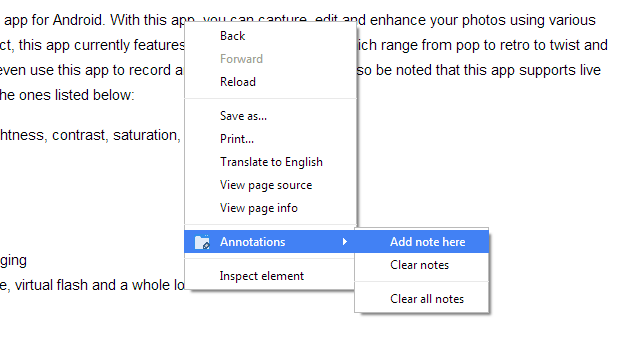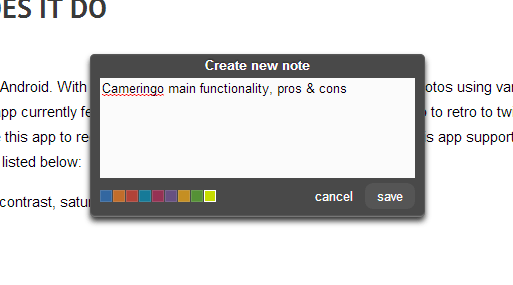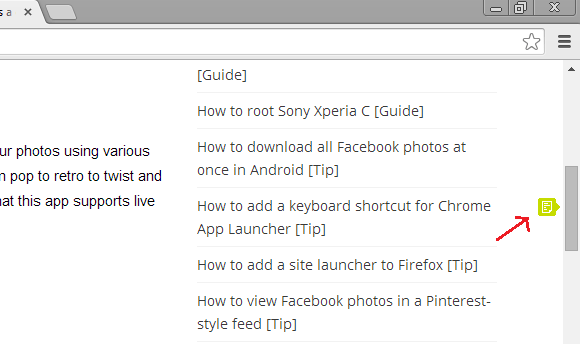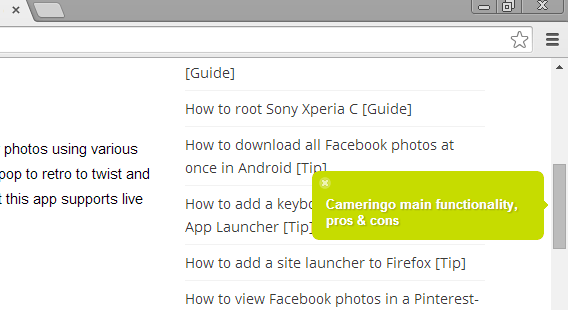Bookmarks are intended to save an entire post or page. Now, how about if you want to mark or annotate a particular section of a page? Well, if that’s what you want then you can opt to add notes or “pagemarks” to the vertical scroll bar in Chrome.
Don’t know how? Just refer to the instructions listed below.
Add notes to the vertical scroll bar in Chrome
Step One
On your Chrome browser, go to Web Store then download and install the extension called “Annotations”. Through this extension, you will be able to “pagemark” any section of a web page.
Speaking of which, a “pagemark” has the same concept as a bookmark but it’s for marking or tagging a specific portion of page. A pagemark can also be used to add short notes.
Step Two
Once installed, open a page or post. Now, scroll the page until you reach the portion that you want to pagemark. Right-click on that portion then select “Annotations” > “Add note here” from the context menu.
Step Three
A small overlay window will appear on the center of your screen. Choose your desired note color then type some words or phrases that could easily remind you of the sections that you need to review and remember. Once you’re done, click “Save”.
After which, the note will be automatically attached to your browser’s the vertical scroll bar (see image below).
If you hover your mouse cursor over the note, it will expand and show the full text that you entered. If you click the note, it will automatically scroll the page back to the section where the note is attached.
If you want to delete an existing note, just hover on it and then click the small “X” button.
If you want to delete all of the notes that you have placed on a specific page, just right-click on any portion of the page and then select “Annotations” > “Clear all notes”.
So that’s it. You’re done.
By simply adding notes to your browser’s vertical scroll bar, you can study or read more efficiently. Plus, it’s great for reading lengthy online articles and tutorials.

 Email article
Email article