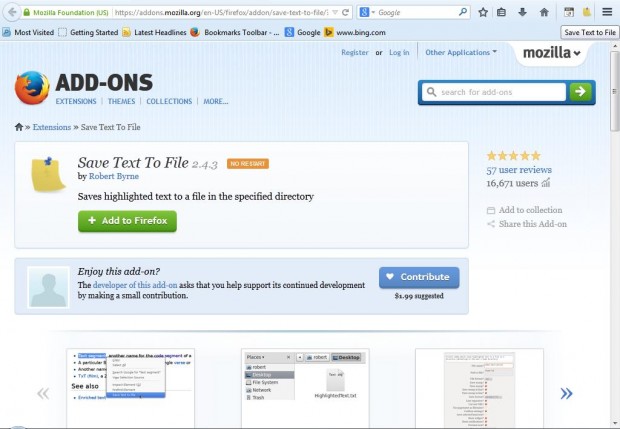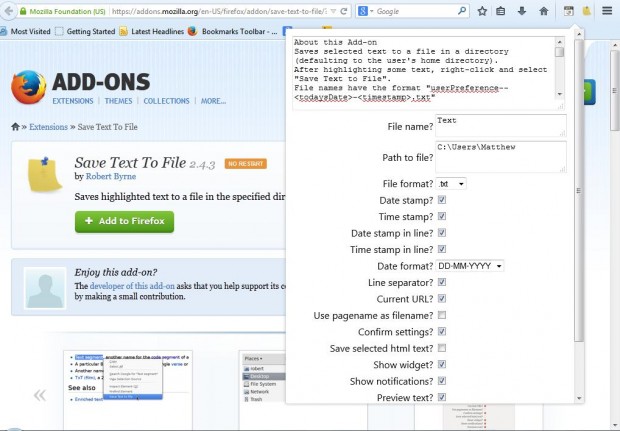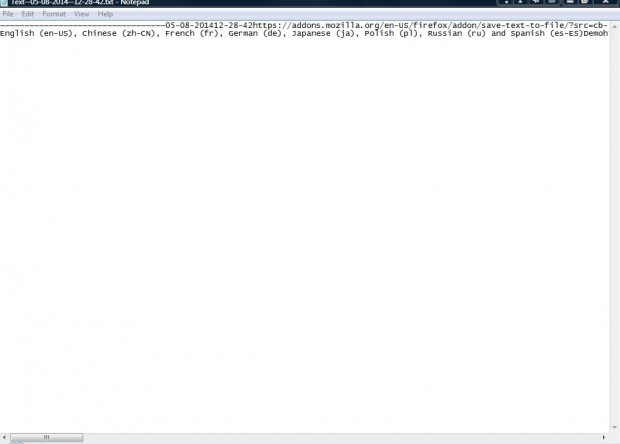To save a small snippet of text from a website, you would usually copy and paste it to a text document. However, there’s a better way to save text from Web pages. Add the Save Text To File extension to Firefox that saves highlighted text to a file in the specified directory.
This is the Save Text to File add-on page. There click on the + Add to Firefox button and Install Now to add it to the browser. Then there will be a Save Text to File button at the top right of the browser window as below.
Now select some text to save with the cursor. Click on the Save Text to File button to open the options in the shot below. At the top is a small preview window that shows the copied text. Drag the bottom right corner of the text box to expand it.
Click on the File name and Path to file text boxes to enter a title for the document and choose a folder location. Below that there are various check boxes that you can select to add/remove details from the text document. For example, select the Date Stamp check box to add a date to the document.
Next click the Save button to save the copied text. It saves as a Notepad text document, which you can open with most word processors. Open the folder you saved it to, and click on the document to open it as below.
So there you have it! Now you can save snippets of text from website pages without copying and pasting.

 Email article
Email article