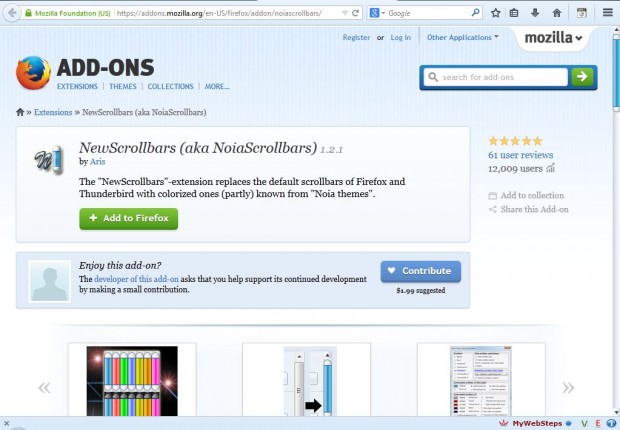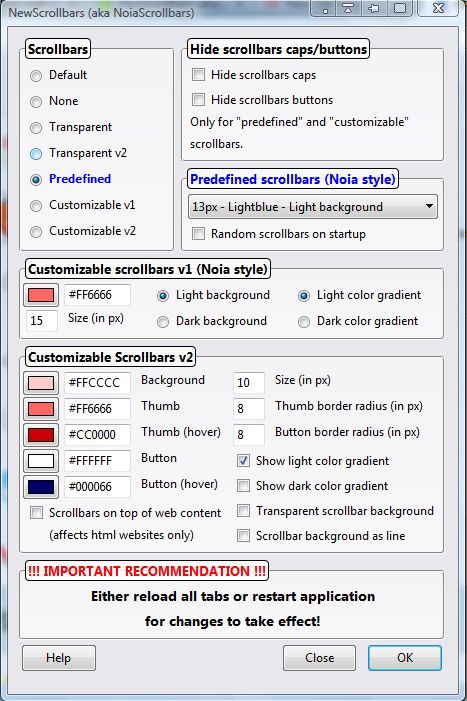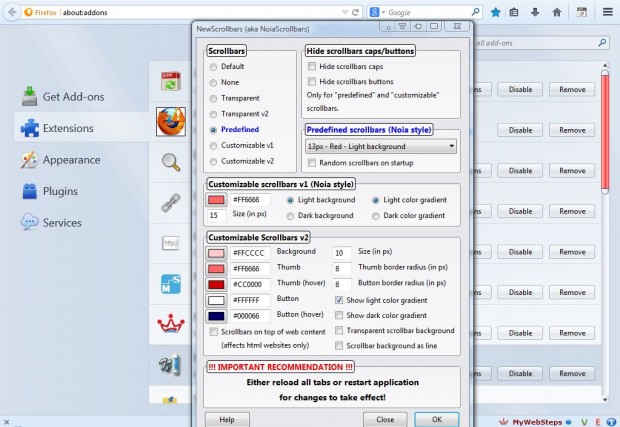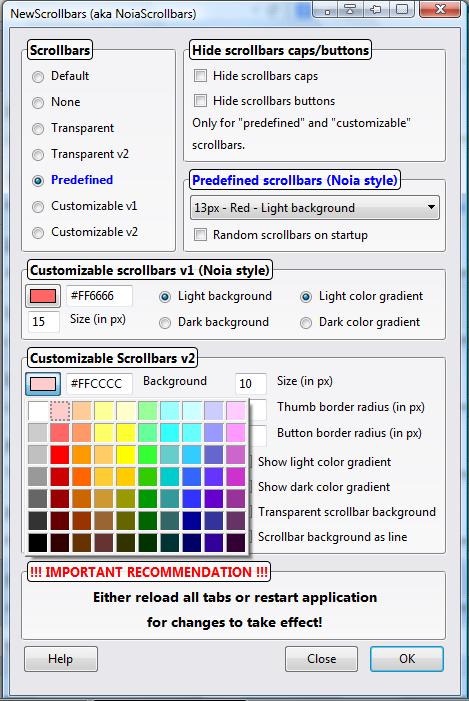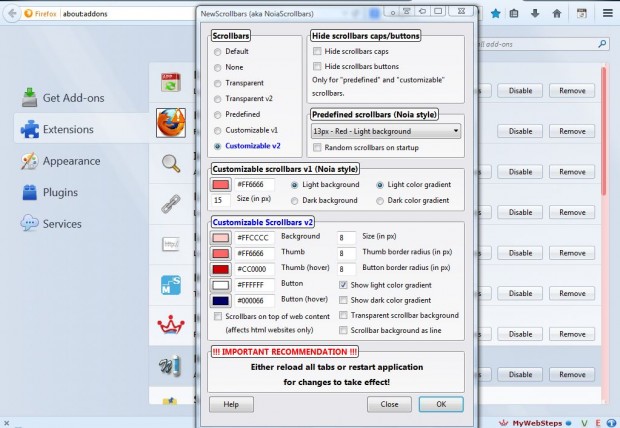There are various options for customizing the Firefox 29 browser. Yet the browser does not have any options to customize the scrollbar with. However, add-ons will give you something that the browser currently lacks; and we can add colorized scrollbars to Firefox with NewScrollbars.
Open the NewScrollbars add-on page, and click on + Add to Firefox to install. Then you should restart Firefox. Once you have restarted Firefox, the browser will have a colorized scrollbar as in the shot below.
Now you can add a multitude of alternative scrollbars to Firefox. Click on the Open menu button at the top right of the browser and select Add-ons. Then press the NewScrollbars Options button to open the window in the shot below.
From there you can select a variety of predefined scrollbar colors. Click on the Predefined radio button if it’s not already selected. Then click the Predefined scrollbars drop-down list to choose an alternative color as below. Alternatively, select the Random scrollbars on startup check box to randomize the colors.
To configure your own colors for the scrollbar, select the Customizable v2 radio button. Then you can choose alternative colors for the scrollbar thumb, background and buttons. Click on the color boxes under Customizable Scrollbars v2 to open scrollbar color palettes as in the shot below. From those you can then choose alternative colors.
In addition, you can also adjust the width of the scrollbars. Click on the Customizable v1 or v2 radio buttons and then select the Size (in px) text boxes. There enter an alternative value to adjust the scrollbar’s width as below. Note that to maintain the scrollbar size, you should go to View > Zoom and then select the setting to only zoom text.
So now you can add a multitude of alternative colors to your Firefox scrollbar! This add-on doesn’t just customize the scrollbar on the right of the browser’s window, it also modifies the colors of text box scrollbars. The NewScrollbar add-on may also work with some Firefox themes, but that depends on the theme.

 Email article
Email article