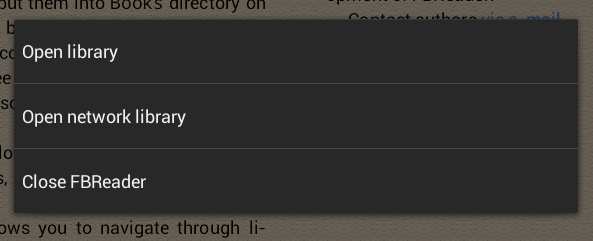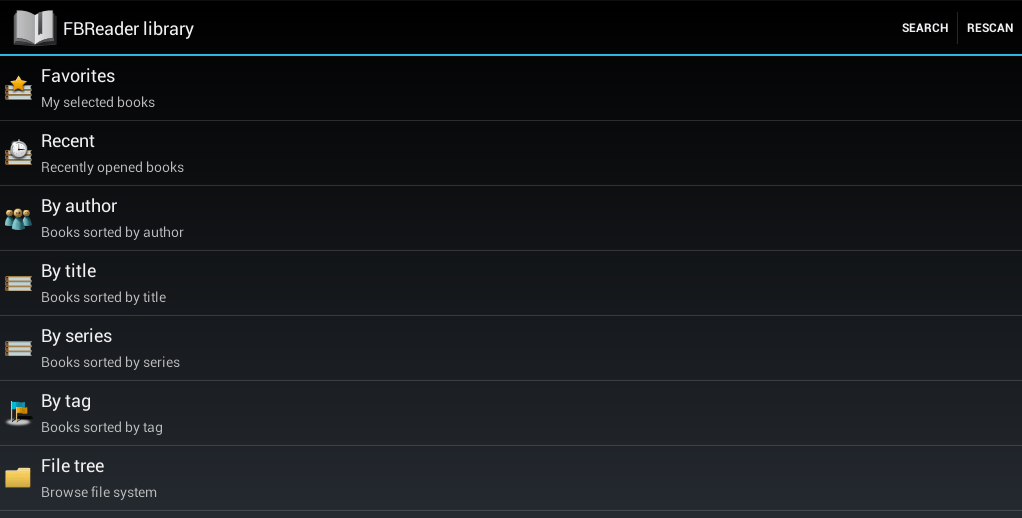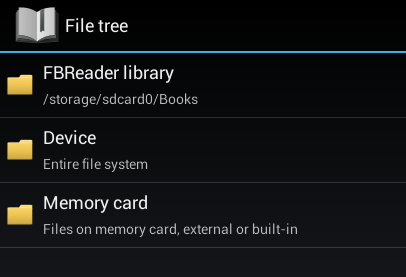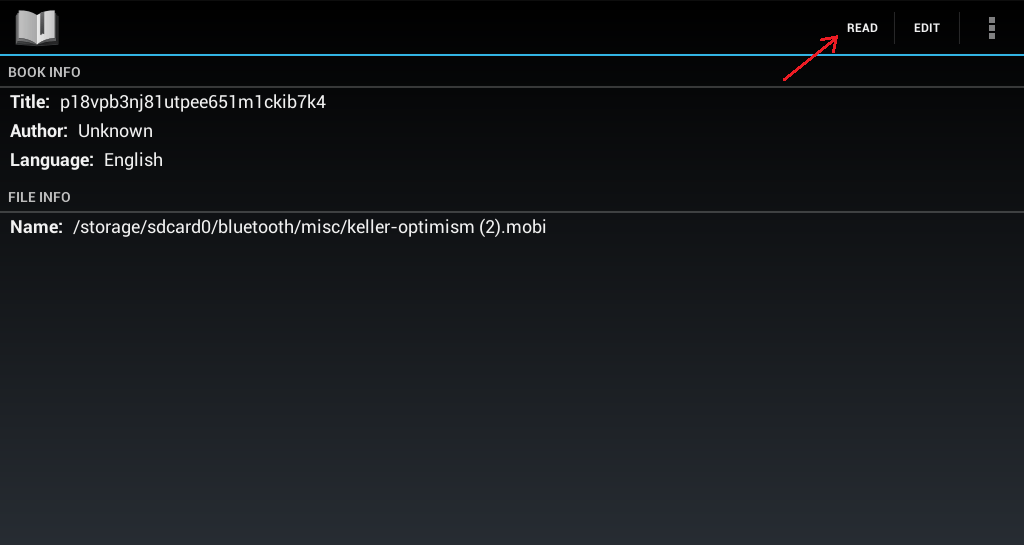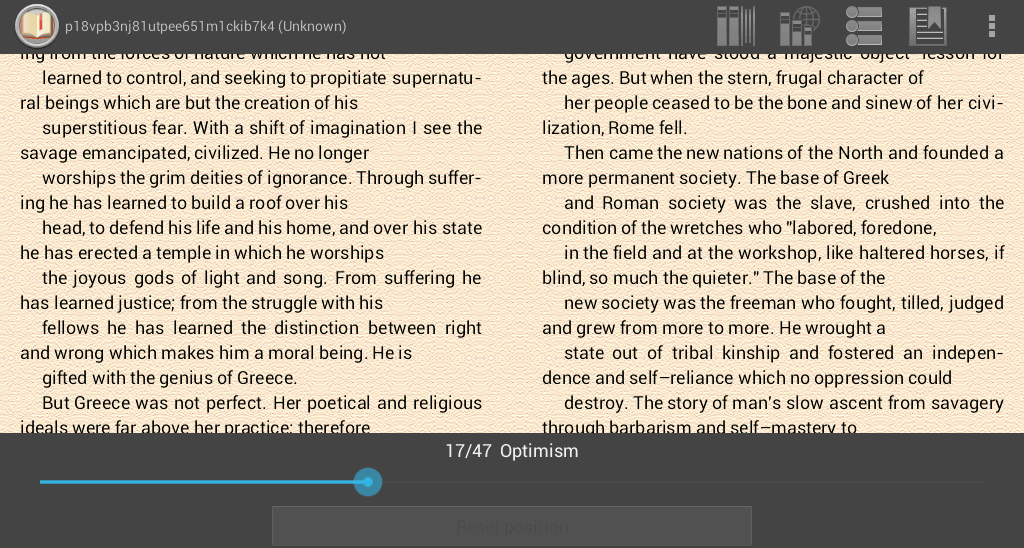A MOBI file is a Mobipocket eBook file. It is a type of file with a .mobi extension. So if ever you happen to download this type of file on your Android tablet or smartphone, keep in mind that you cannot open it using your device’s default document viewers.
Speaking of which, you can only open a MOBI file is you have a particular app that supports the said file type. Just read the instructions below to learn how to open or view a MOBI (.mobi) file in Android.
How to open or view a .mobi file in Android
- Note the location where your MOBI (.mobi) file is located. For example, you can locate your file at /storage/sdcard/downloads or /storage/sdcard/documents.
- On your Android device, go to the Play Store then download and install the app called “FBReader”.
- Once installed, just launch the app from your app drawer.
- On the app’s main screen, press the back the button then select “Open Library”. This will take you to the app’s main library. In the library, you can search for e-books by title, series or tags. You can also search for specific files using the app’s built-in file browser.
- On your FBReader library, go to “File tree” then select the directory wherein your MOBI file is located. If your file is located in your phone or tablet’s SD card, then select the option for “Memory Card”. On the other hand, choose “Device” to browse through your entire file system.
- Select the file that you want. Remember, the filename must end in .mobi.
- The app will then display some brief information about your file. Just press the “Read” button on the top-right side of your file info page to open and view your file.
So that’s it. You can view or read your MOBI file just by flipping the pages on the screen from left to right or vice versa. You can also make use of the app’s available tools to highlight some important text or bookmark some pages.
Alternatively, you can use Amazon’s Kindle app for Android to read or open a MOBI file. Just read this post to find out how to open a .mobi file in Kindle for Android.

 Email article
Email article