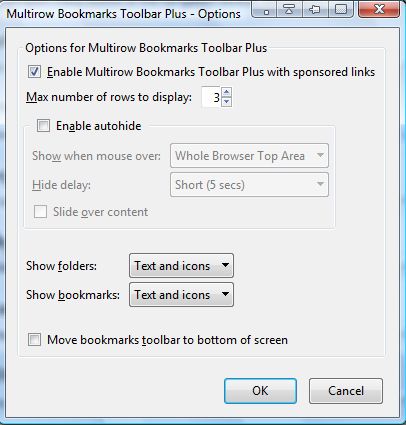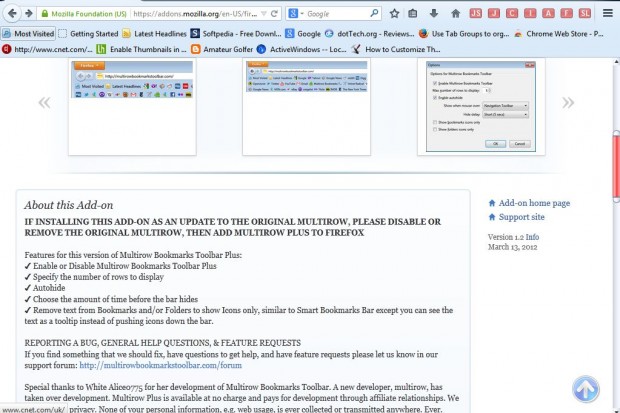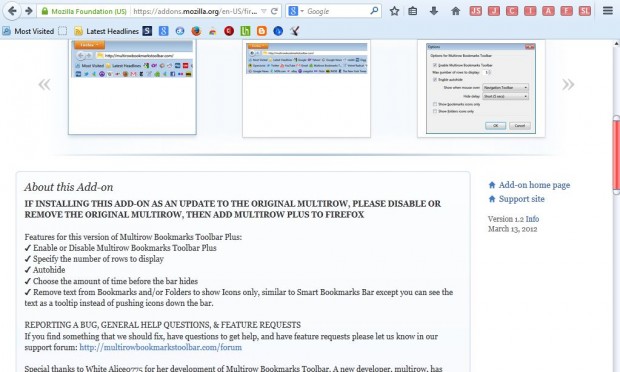The Firefox Bookmark Toolbar gives you more direct access to your website bookmarks. You can add it to the browser by selecting the Open menu button > Customize > Show/ Hide Toolbars and Bookmarks Toolbar. However, the single row Bookmark Toolbar only fits a small number of bookmarks on it.
As such, what we need is a multirow Bookmark Toolbar. The MultiRow Bookmark Toolbar Plus Firefox extension adds exactly that to the browser. You can add MultiRow Bookmark Toolbar Plus to Firefox from this page. Click on the + Add to Firefox button, and then restart the browser.
Now click on the Open menu button and select Add-ons. Press the Multirow Bookmarks Toolbar Plus 1.2 Options button to open the window in the shot below. That window includes various options for the Bookmark Toolbar.
Click on the Enable Multirow Bookmarks Toolbar Plus with sponsored links check box. Then select a number of rows to add to the Bookmark Toolbar. Click OK and you will have a multirow Bookmark Toolbar as below.
You can also remove the text or icons from the Bookmark Toolbar. Open the Multirow Bookmarks Plus – Options window again, and click on the Show bookmarks drop-down list. Select the Icons only option to remove text from the bookmarks as below. Alternatively, select Text only to remove the bookmark text from the toolbar. You can also select the same options for folders on the Bookmark Toolbar.
If there are lots of Bookmark Toolbar rows taking up too much window space, you can select the Enable autohide option. Click on the Enable autohide check box to remove the Bookmark Toolbar. The Bookmark Toolbar will reappear when you move the cursor close to the top of the window below the address bar.
So with this add-on you can fit all your Firefox bookmarks on the Bookmark Toolbar. For further details, check out the Multirows Bookmark Toolbar Plus website.

 Email article
Email article