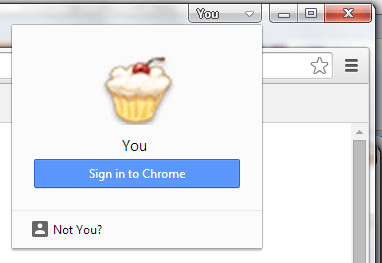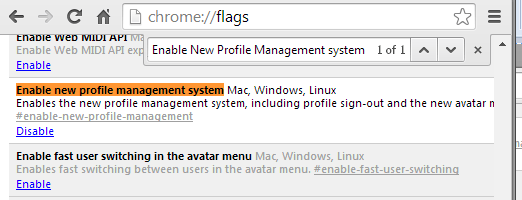The switch user menu, also known as the “You” menu, is a feature that you can usually get from Chrome Canary. As for those who are still wondering what it does, it basically adds a new menu next to the minimize button of your Chrome browser. So instead of going to the settings just to switch from one user to another, you can just click the “You” menu to browse the web using a different Google account. You can also browse as guest.
Now, if you’re still too hung up on the previous Chrome version, you can actually opt to hide or remove this menu from your browser. If you want to learn how, just read on.
How to remove switch user menu (a.ka. the “You” menu) in Chrome
- On your Chrome browser, type chrome://flags on your address bar then press “Enter”.
- Now, once you see your Chrome flags page, find the section for “Enable new profile management system”. For a quicker find, just press the F3 key then enter the keyword on the search box.
- Under Enable new profile management system, you will see that its status is currently enabled. To remove the said menu, just “disable” it then do not forget to restart or relaunch your Chrome browser.
So that’s it. As you can notice, the switch user menu no longer appears on your browser’s interface. If you want to restore it, just repeat the steps mentioned above but instead of disabling the said option, you need to enable it and then restart your web browser.
On a side note, the “You” menu is currently available as an experimental feature in Chrome Stable. Just go to chrome://flags to enable it. Once enabled, you can easily switch from one user account to another. You can even password-protect your user account so that no one else can see and monitor your browsing sessions.

 Email article
Email article