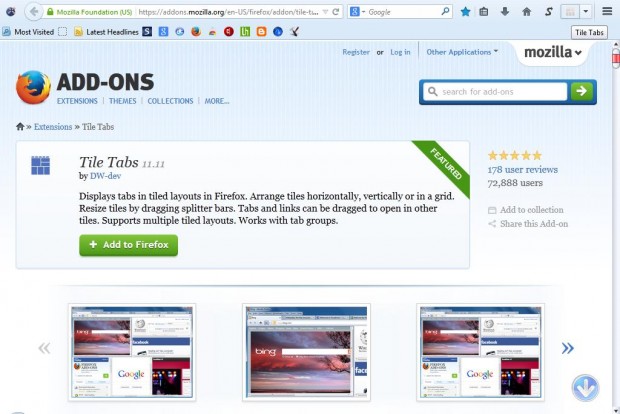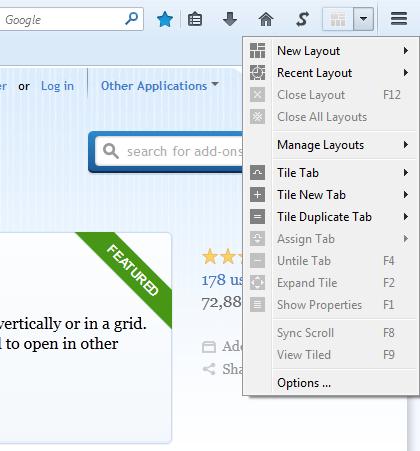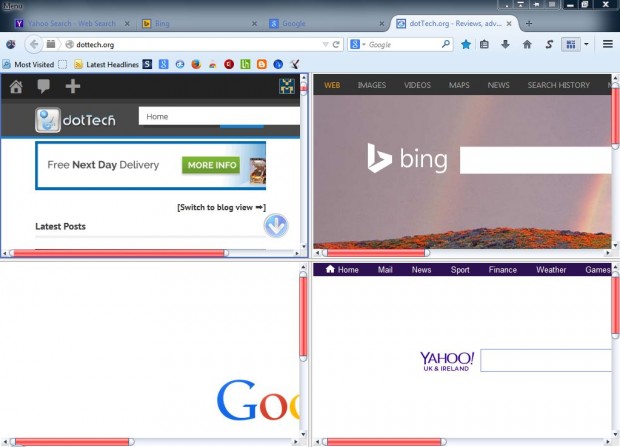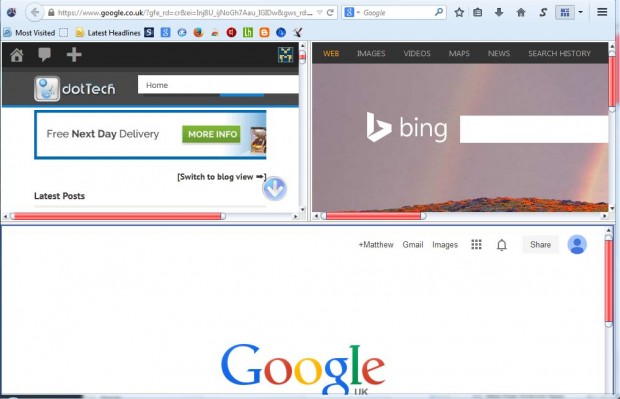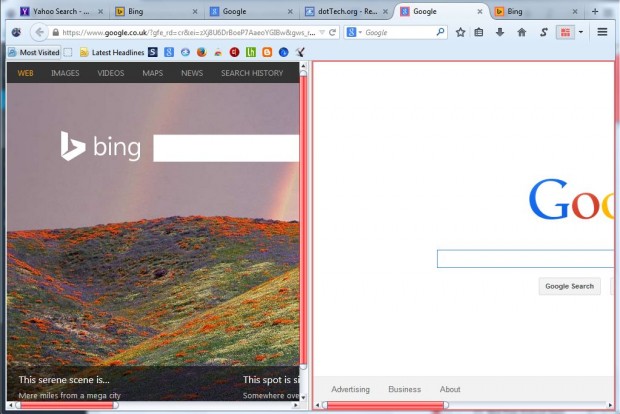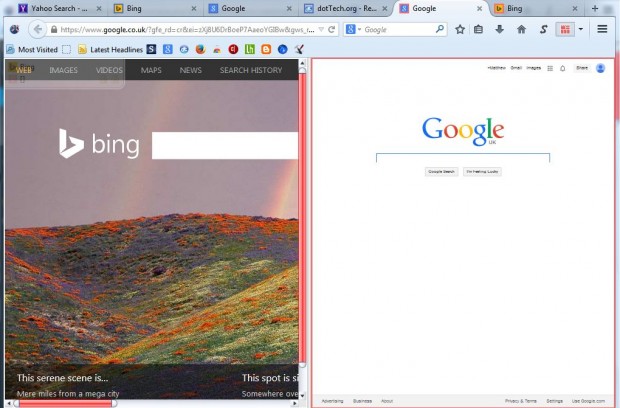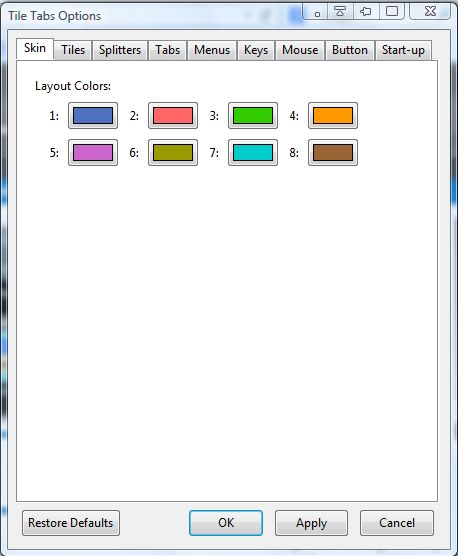To open two or more website page tabs at once, you would usually need to open new browser windows. However, with the Tile Tabs Firefox add-on we can open multiple page tabs in the same browser window! The add-on displays tabs in tiled layouts, which you can arrange vertically, horizontally or in a grid.
This is the Tile Tabs extension page from which you can add it to Firefox. There click + Add to Firefox, Install Now button and then restart the browser. Then you will find a Tile Tab add-on button at the top right of the Firefox window as in the shot below.
Now open four alternative website page tabs. Click on the New Layout button to open the drop-down menu below. Alternatively, you can right-click on a website page to select the same options from the Firefox context menu.
Select New Layout and the 4 Tabs Horizontal Grid option. Then your four page tabs open in a small two-by-two grid layout as in the shot below. As such, now you effectively have four website pages open in one page tab!
You can expand each page’s grid size by moving the cursor to the border, holding the left mouse button and dragging left, right, down and up. Alternatively, you can also select an Expand Tile option. Select a tile in the grid, click the Tile Tabs button and then select the Expand Tile option from the menu.
You can set up a variety of layouts for alternative page tabs. Open a couple of new page tabs, in addition to the previous four, and then select a suitable two tab layout. The Firefox page tabs are then color coded to highlight the separate tile layouts.
The add-on has a shrink to fit option. That fits the full page within its tile. Select a tile and press Ctrl + < to fit the full page in a tile as below. Press Ctrl + > to restore the page back to the original dimensions.
Save the layouts by clicking Tile Tabs and Manage Layouts. Then click the Save Layouts option. There add a layout title to the text box and click the OK button to save.
To select further options, click on Options at the bottom of the Tile Tabs menu. That opens the window below that includes plenty of tabs and additional Tile Tabs options. For example, you can customize the layout colors by selecting the Skin tab and choosing alternative colors from the boxes. To add color text to the layouts, click on Tabs and the Color Text check box.
You can also set up custom keyboard shortcuts. Select the Keys tab to open the options below. There you can set up some hotkeys by selecting keys from the drop-down lists. Then click Apply and OK to close the window.
So this Firefox add-on has plenty of options. If you ever need to open multiple pages at once, Tile Tabs will certainly come in handy. You can find further details for Tile Tabs on the add-on’s page linked above.

 Email article
Email article