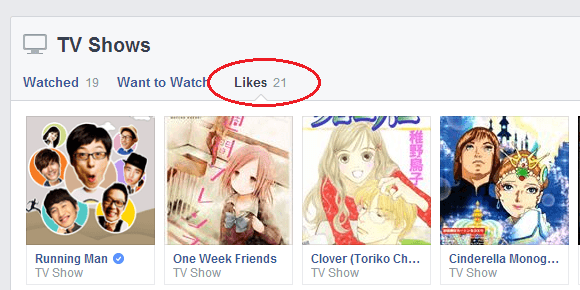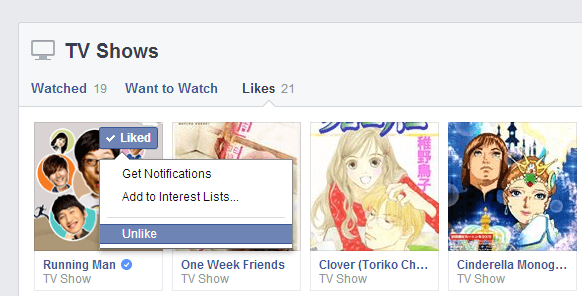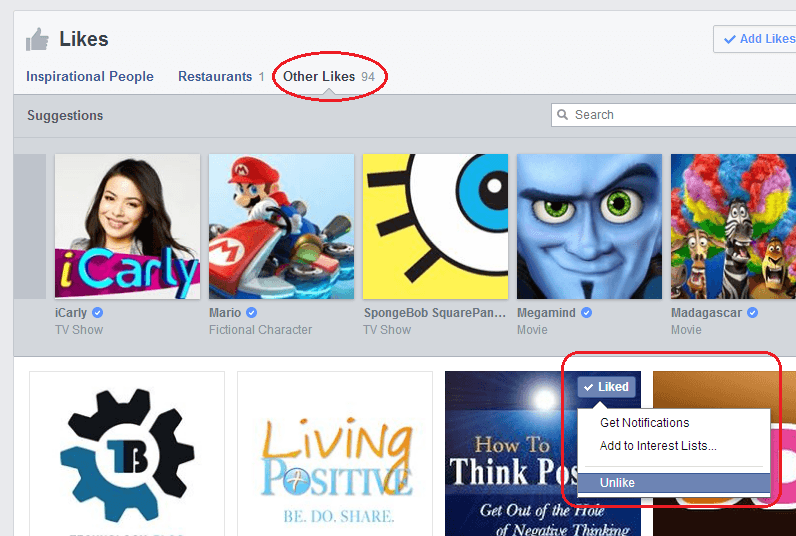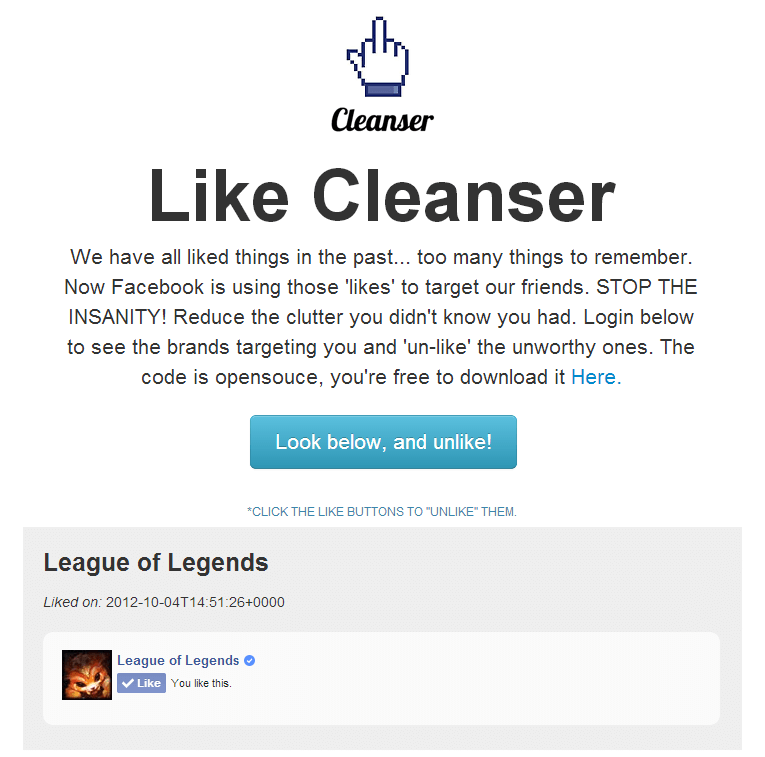For sure, you have “liked” lots of Facebook pages. Some of them may appear on your newsfeed while there are also those that you’ve already forgotten. It also appears that the social network is utilizing your “likes” to promote its sponsored pages to you and your friends.
So what does this exactly mean? Well, it means that your newsfeed could be filled with suggested pages and posts that you don’t even want to see. Why? It’s because you liked some random pages in the past in exchange for another like or a simple request from a friend.
The good thing is you can stop this madness. Stop looking at your messy newsfeed. Now is the perfect time for you to “unlike” those unworthy and inactive Facebook pages.
How to view all of your previously liked pages in Facebook (and “unlike” them)
- On your web browser (ex. Chrome, Firefox, etc.), log in to your Facebook account then take note of your account username. To get your account username, just go to your timeline then look at the URL on the address bar. The name that appears right after www.facebook.com/ is your username. For example, if the URL is https://www.facebook.com/useragentXYZ then your FB username is useragentXYZ.
- If you already know your FB username, simply edit and copy the URL below:
https://www.facebook.com/yourfacebookusername/likes
- Do not forget to replace “yourfacebookusername” with your FB username. (For example, https://www.facebook.com/useragentXYZ/likes)
- After you copy the URL, paste it on your browser’s address bar then press “Enter”.
- You will then see a detailed list of all the pages that you’ve liked. Just remember that Facebook will display your liked pages by category. So there’s the movies, TV shows, music, etc. Just click the tab for “Likes” in each category.
- After which, simply hover your mouse cursor on the top-right corner of each page thumbnail. A “Liked” button will appear together with a drop-down menu. To unlike a page, simply click the “Unlike” option on the drop-down menu.
- To view your other Facebook page likes (pages that do not belong to a specific category), simply look for the “Other Likes” tab then click on it. Just repeat the previous step to unlike a page.
So that’s it. You’re done.
Alternatively, you can use a web app called Facebook Cleanser to unlike your previously liked Facebook pages in bulk. Just click this link to visit the web app’s homepage.

 Email article
Email article