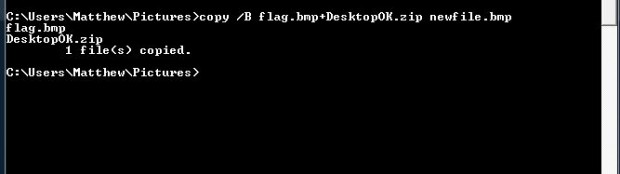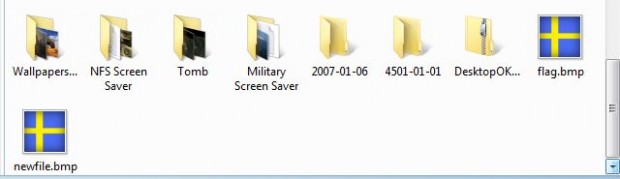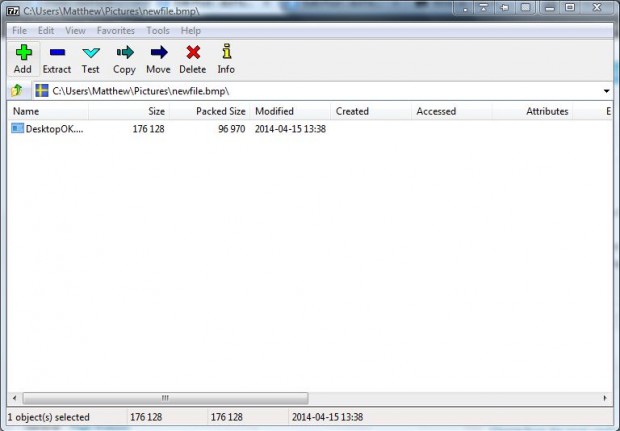Here’s a trick that merges Zip files with images. Images are read from the header down, and Zip files are read from the footer upwards. As such, you can merge them into one single file with the Command Prompt.
First, you will need to have a suitable image and zip file to merge together. Note that they must both be in the same folder. So if they’re not copy the Zip file into the image file’s folder.
Enter Cmd in the Windows Start menu search box or Run to open the Command Prompt window below. You will need to open the Zip and image file directory in the Command Prompt. So enter CD followed by the path to open the directory. Then copy this command:
copy /B flag.bmp+DesktopOK.zip newfile.bmp
Of course, you must make some adjustments to that command. The flag.bmp and DesktopOK.zip are the image and Zip files that will merge together. Edit those to include your own image and zip file titles.
Press Enter to merge the files into newfile.bmp. Open Windows Explorer and the folder the Zip and image files are in. Then you should find newfile.bmp as in the shot below.
Newfile.bmp is a combined file that includes both the image and Zip files. As such, you can open the newfile.bmp with both image editors and archiver software such as 7-Zip as in the shot below. From there you can open the exe or documents included in the Zip.
This is a good way to disguise Zip files as image alternatives. Then you can delete the original, and open the Zip from the image file instead.

 Email article
Email article