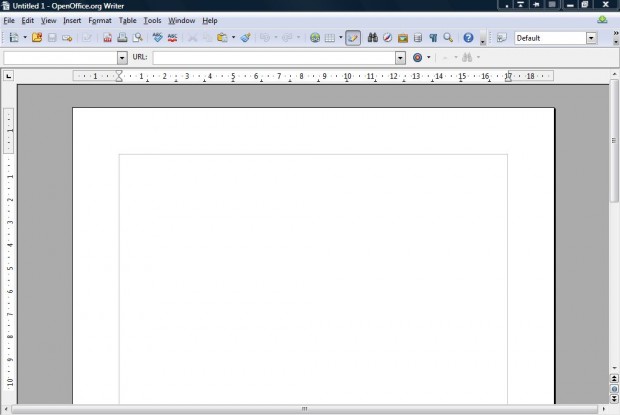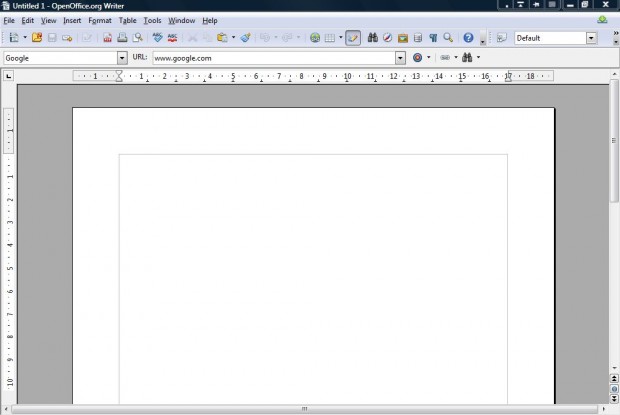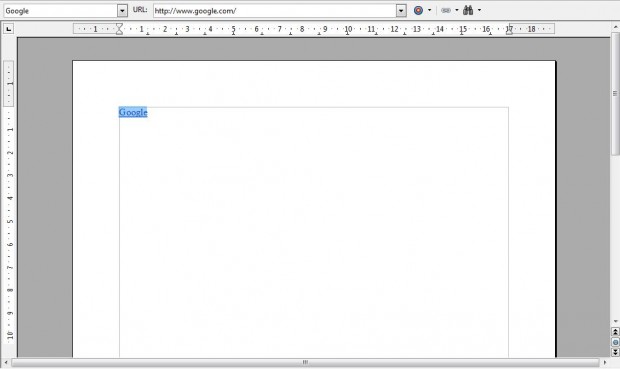OpenOffice Writer includes a hyperlink option like many of the alternative word processor software packages. Whilst you can add links to documents with the Hyperlink button on the toolbar, there’s a better, quicker way to add URLs (Universal Resource Locators). Add URLs to the documents with OpenOffice’s Hyperlink Bar.
To open the Hyperlink Bar, click View on the menu bar. Then select Toolbars and Hyperlinks Bar from the menu. Now there should be a Hyperlink Bar at the top of the page as in the shot below.
This Hyperlink Bar includes a couple of text boxes. The smaller text box on the left is for the anchor text. So enter the anchor text that will include the URL there.
On the right of the bar is the URL text box. There you should enter the URL of the page for the anchor text to open. For example, something like www.google.com should be fine.
Now press Enter to add the hyperlink to the document as in the shot below. The links are underlined as they would be on a website page. Hold the Ctrl key and click on the link to open the page in your browser.
The Hyperlink Bar gives you a better way to add website links to OpenOffice documents than the Hyperlink button on the toolbar. The freeware LibreOffice suite also has a Hyperlink Bar that you can add links to documents with much the same.

 Email article
Email article