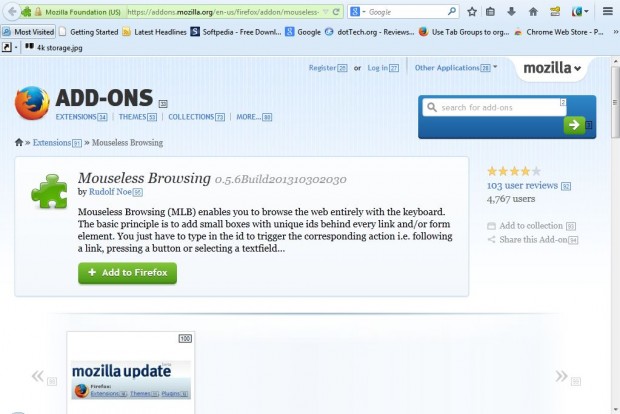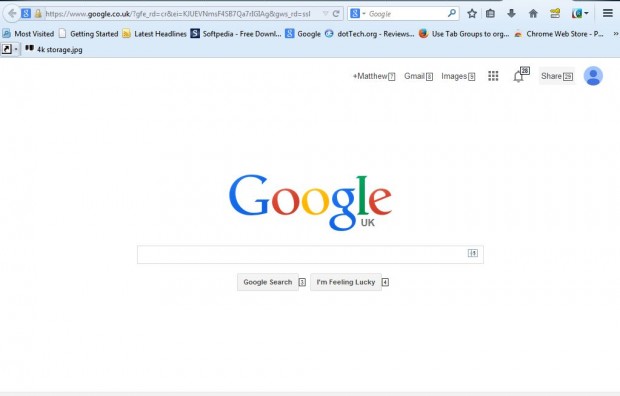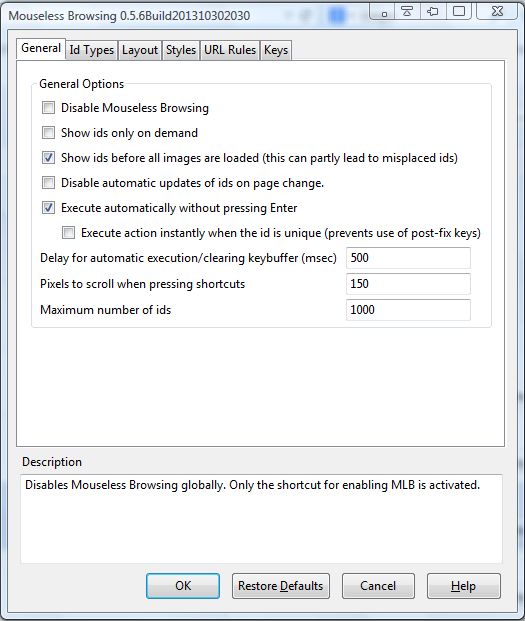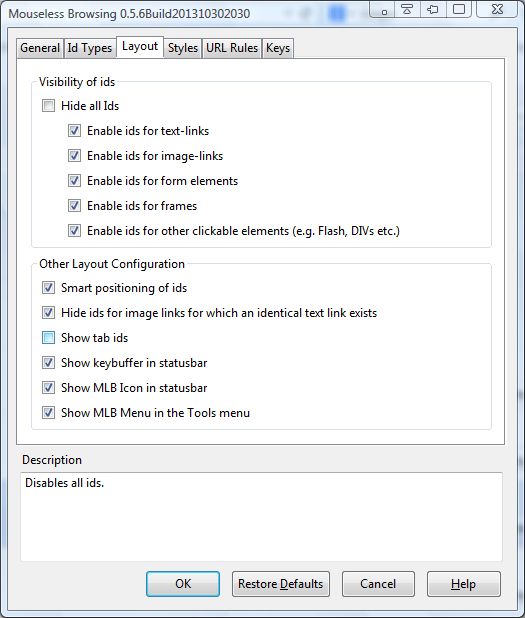There are various ways to navigate websites without the mouse. Firefox includes default keyboard shortcuts for navigation, and you can also expand the browser’s hotkeys with add-ons such as Reload Plus. Another add-on to note is Mouseless Browsing with which you can open website page links with keyboard shortcuts.
Open the Mouseless Browsing page here, and click on + Add to Firefox button to add it to the browser. You must also restart Firefox. Then when you open a website page it will include numbers beside the links as below.
Now, enter one of the numbers beside the page links with keyboard. That will open the page link next to the number you entered. The page opens in the same tab.
You can open page links in new tabs with the keyboard shortcuts. To open a page in a new tab, hold the Alt key and then press a number next to the link. The page then opens in a new Firefox tab.
If you have selected a search engine text box, the page links can still be opened with a hotkey. Of course, entering a number adds it to the selected search box. As such, to open page links with a search engine text box selected hold the Ctrl key and then key in the number next to the pertinent link.
Click the Open menu button and select Add-ons for further options. Then press the Options button beside the Mouseless Browsing add-on. The Options button opens the window in the shot below that includes numerous options.
For example, we can remove some of the numbers from the website pages. Click the Layout tab at to open the options below. Now click on some of the selected check boxes such as Enable ids for image links. You can always revert back to default by pressing the Restore Defaults button at the bottom of the window.
Overall, this add-on makes the mouse surplus to requirements. Combine it with the default Firefox hotkeys for page scrolling, address bar, page tabs and search box to browse without the mouse. This is the Mouseless Browsing website that provides additional details for the add-on.

 Email article
Email article