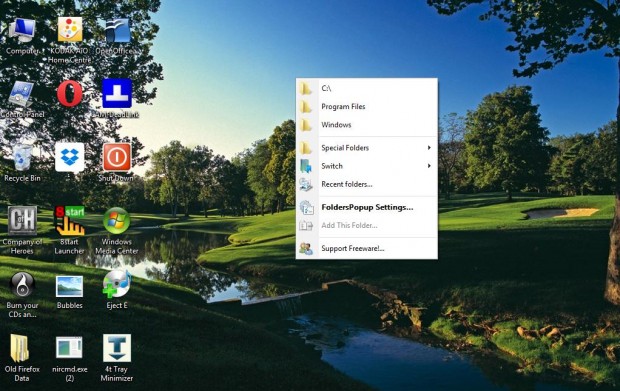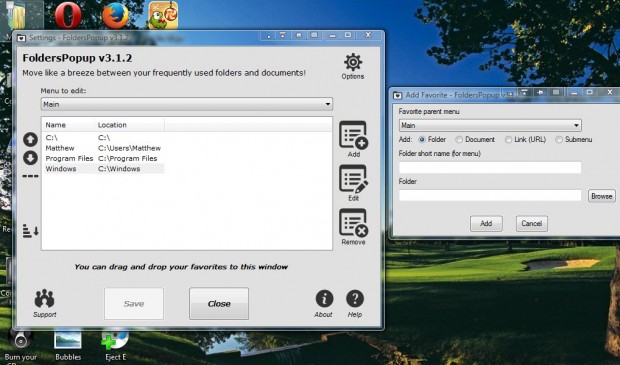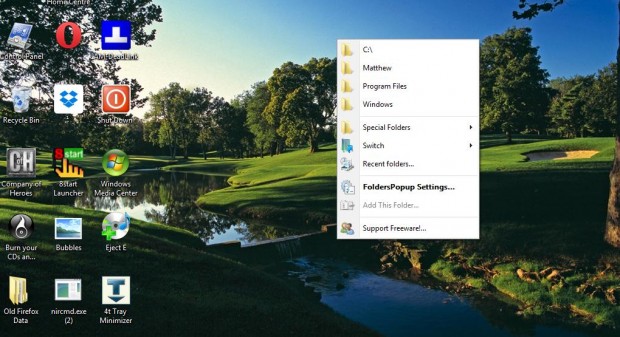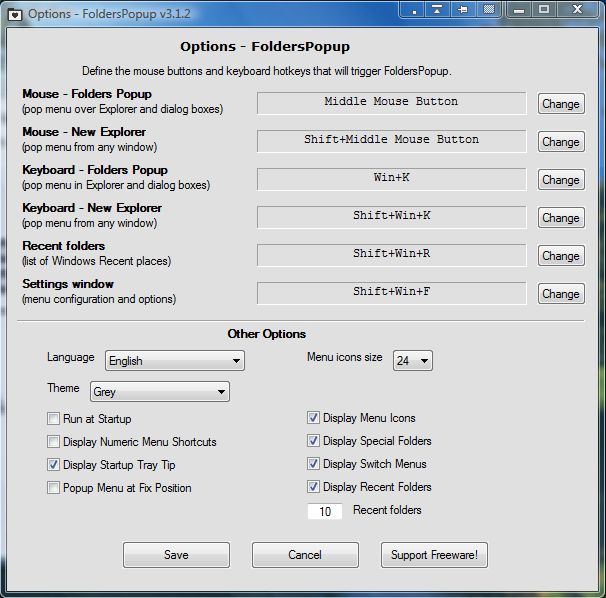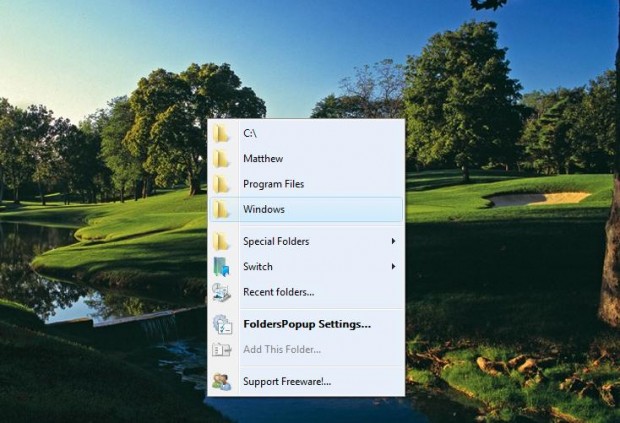The context menu in Windows is the one you can open by right-clicking on the desktop. Windows doesn’t have any middle mouse button (or scroll wheel) context menus. However, you can add a new middle-click context menu to Windows with the freeware FoldersPopUp utility.
Add FoldersPopUp to Windows XP/Vista/7 or 8 from this page. There click on the Download this Zip file option to save it as a Zip file. Then right-click on the FoldersPopUp Zip, select Extract All and then choose folder to extract the software to. Open the software’s folder and click on the exe to run FoldersPopUp.
Now middle-click on the desktop to open the new context menu in the shot below. It includes Program Files and Windows folder shortcuts. In addition, the context menu has shortcuts for Desktop, Recycle Bin, Pictures, My Computer, etc.
You can also add new shortcuts to the context menu. Select FoldersPopUp Settings to open the window in the shot below. Then click + Add and select one of the Folder, Document, Link (URL) or Submenu radio buttons. If you’re adding a folder or document, press the Browse button to choose a path for the shortcut to open. Note that you cannot add an EXE to the menu.
Now click the Add button at the bottom of the window. Middle-click the desktop to open the new context menu that will include the extra shortcut. To delete a shortcut, select one from the Settings window and click the Remove button.
FoldersPopUp also has extra customization options. Click Options at the top right of the FoldersPopUp Settings window to open them as below. There you can customize the shortcut keys, and choose alternative menu colors.
To select alternative colors, click the Theme drop-down list. Then choose a color from the drop-down list. Click the Save button to close the window, and the menu will now have an alternative theme color as in the shot below.
So now you have a new middle-click context menu on the Windows desktop! You can add a variety of shortcuts to the menu for more direct access to folders, documents and website pages. The menu certainly facilitates navigation, but as you can’t add EXE shortcuts to it, it doesn’t entirely replace the right-click context menu.

 Email article
Email article