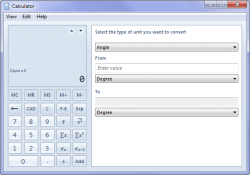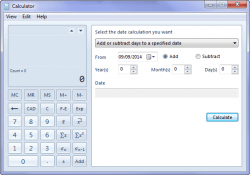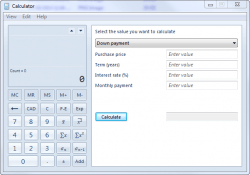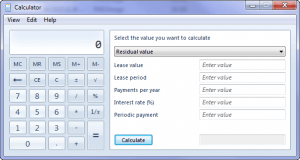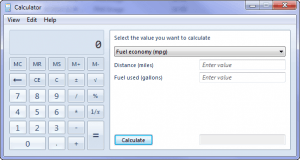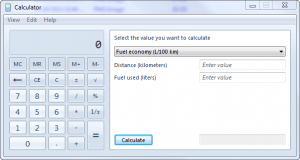I know that we have all been in the position where we needed to do some calculation which wasn’t incre difficult but the assistance of a calculator was needed. One of the most convenient choices is the Windows Calculator. We spend much of our time on our computers so it is effortless to access and use this.
Now, what about those times when you need to do something more advanced like use the sine or cosine functions for argument’s sake. Now bear with me, this is just an example. I know in my case, I usually reach for my scientific calculator, immediately dismissing the Windows calculator. The reason for this is because the Windows calculator couldn’t possibly have such advanced functions, right? Wrong!
From Windows 7 the Calculator app comes with the following modes which will come in quite handy for persons who need these options but never know they were there:
- Scientific
- Programmer
- Statistics
The program interface can also be extended to allow for unit conversions and date calculations. Worksheets are also available to calculate fuel economy, mortgage payments and vehicle lease payments.
HOW TO ACCESS WINDOWS CALCULATOR ADVANCED FUNCTIONS
- Open the Windows Start Menu
- Select All Programs>Accessories>Calculator
- You will then be presented with the Basic view of the Windows Calculator as seen below
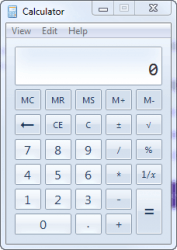 By clicking on the View drop-down menu, you will see the advanced options that are available to be selected.
By clicking on the View drop-down menu, you will see the advanced options that are available to be selected.
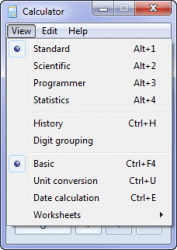 By selecting Scientific, you will have access to functions such as various trigonometric functions as well as factorial and exponential functions to name a few. You also have the choice of Degrees, Radians or Gradians(shortened to Grads in the application).
By selecting Scientific, you will have access to functions such as various trigonometric functions as well as factorial and exponential functions to name a few. You also have the choice of Degrees, Radians or Gradians(shortened to Grads in the application).
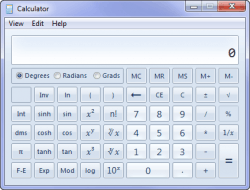 If you select Programmer, you will gain access to various features which should be helpful to programmers. You can carry out conversions from one base to another such as from binary to decimal and vice versa. You can also choose to work with different word sizes, carry out left and right shifts as well as make use of logical operators such as XOR and OR.
If you select Programmer, you will gain access to various features which should be helpful to programmers. You can carry out conversions from one base to another such as from binary to decimal and vice versa. You can also choose to work with different word sizes, carry out left and right shifts as well as make use of logical operators such as XOR and OR.
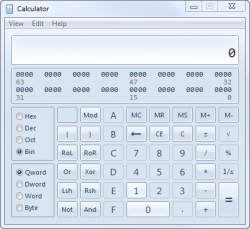 Selecting Statistics will give you access to some commonly used functions such as the mean and summations.
Selecting Statistics will give you access to some commonly used functions such as the mean and summations.
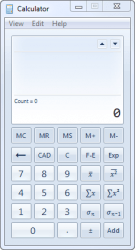 Selecting Unit conversion will allow you to convert the following types of units from one unit to another:
Selecting Unit conversion will allow you to convert the following types of units from one unit to another:
- Angle
- Area
- Energy
- Length
- Power
- Pressure
- Temperature
- Time
- Velocity
- Volume
- Weight/Mass
When you select Date calculation, you will be able to calculate the difference between two dates or add/subtract days to a specified date.
The available worksheets are pretty self explanatory. Simply enter the required data and Calculator spits out the corresponding result. Below are some screenshots of the available worksheets:
So there you have it folks. A powerful calculator application that was hiding under our noses.

 Email article
Email article