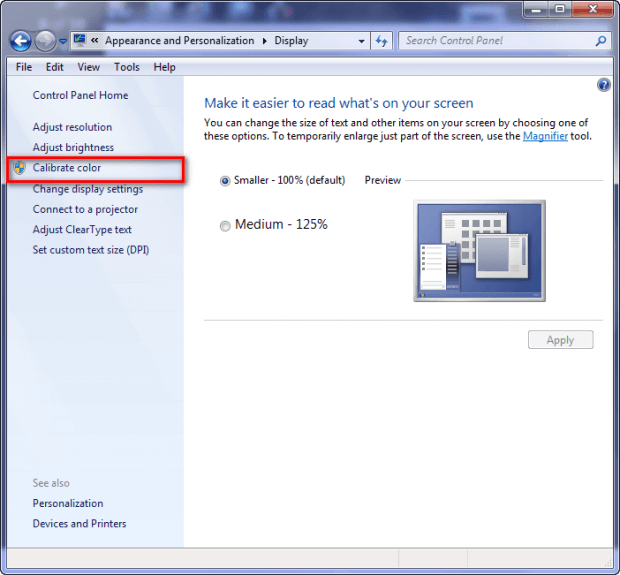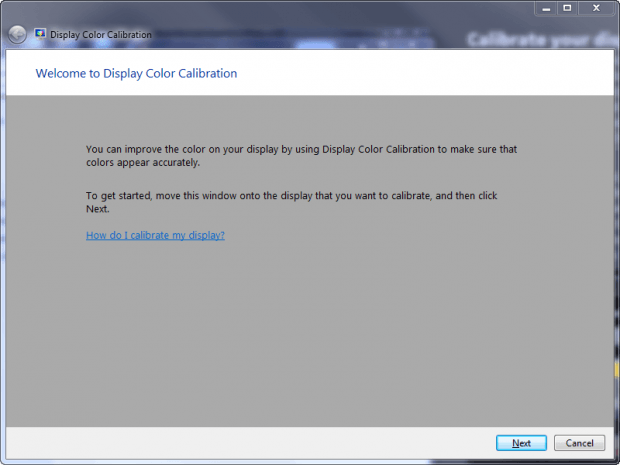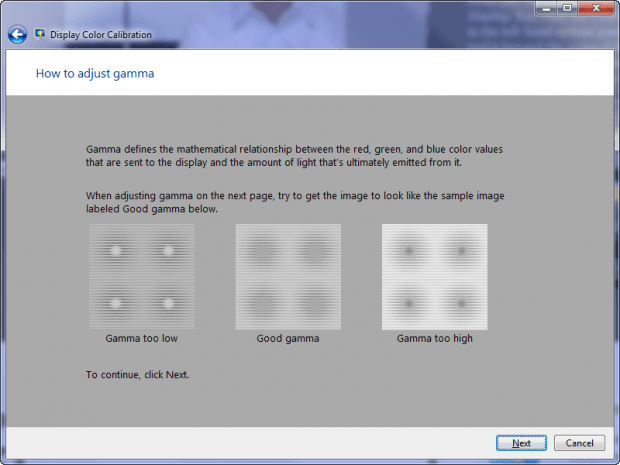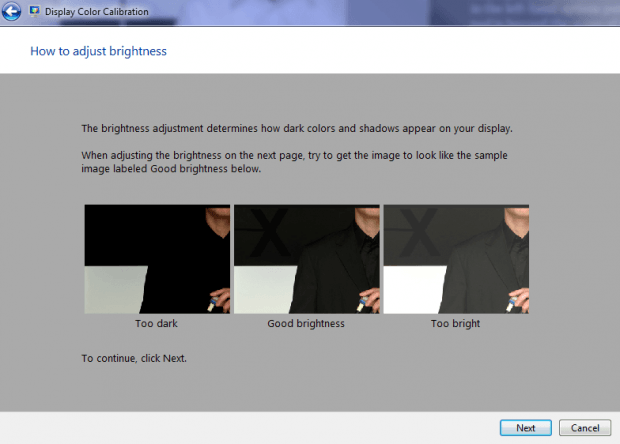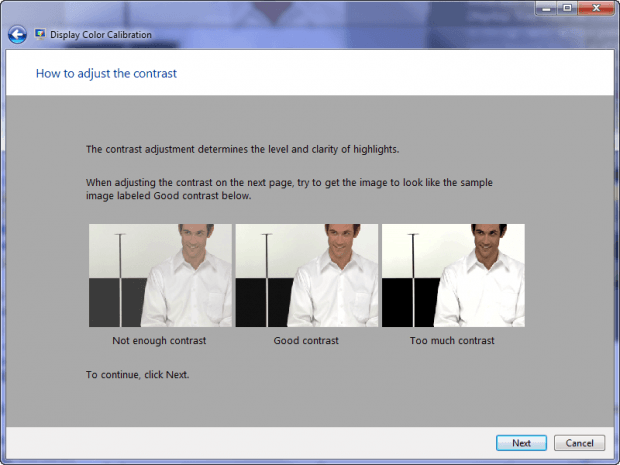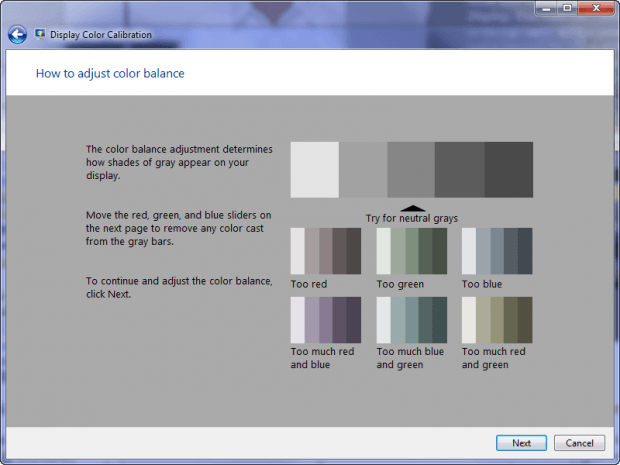Many times, our new displays come with the colors not quite adjusted properly. Luckily, Windows has a built-in display calibration tool which can come in quite handy.
How to calibrate your display color, gamma, brightness and contrast in Windows
In order to access this tool, open the Control Panel, then go to Appearance and Personalization > Display. In the left pane, you will see the option, Calibrate Color.
Clicking on this, you will be presented with the following screen.
The Calibration tool allows for the calibration of the following:
The great thing about this built in Windows calibration tool is that it gives you an explanation of what each adjustment does. So before you dish out a lot of cash on an expensive calibration tool at least give this one a try.

 Email article
Email article