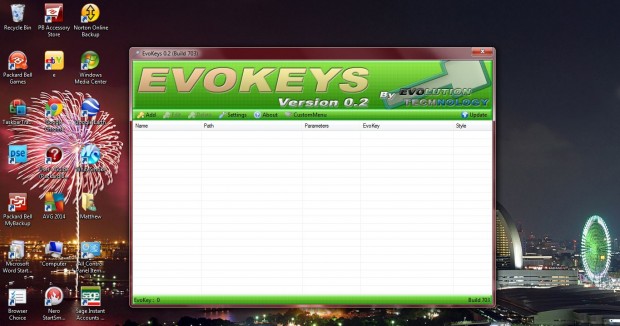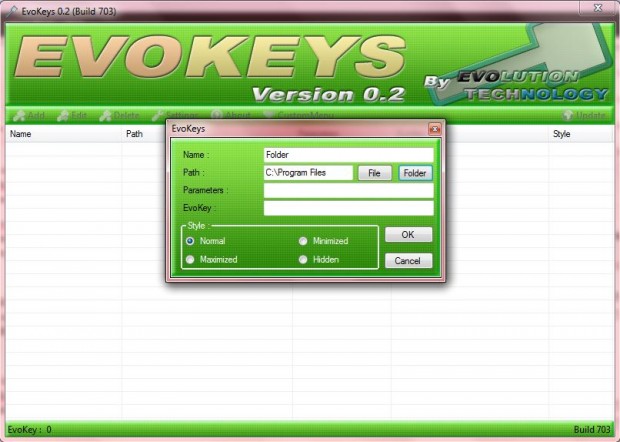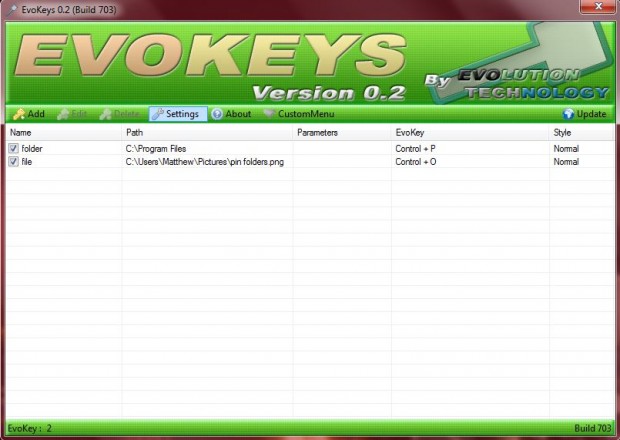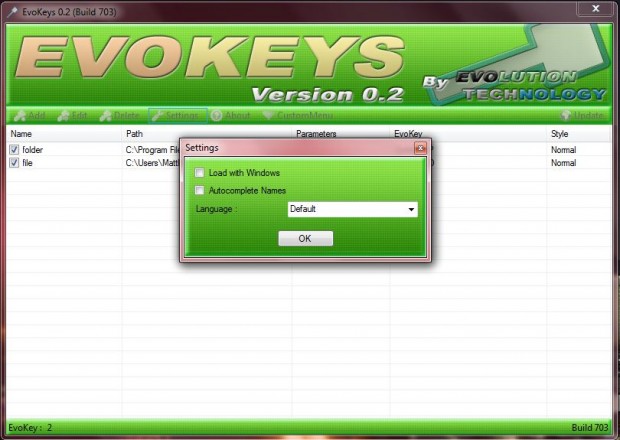Whilst you can add keyboard shortcuts to software in Windows, you cannot open document files and folders with hotkeys. However, EvoKeys is a hotkey manager that lets you add keyboard shortcuts to document files and folders as well as software. The program is available for the XP, Vista and 7 platforms.
You can add EvoKeys to Windows from this Cnet page. There click on the Download Now option to save the Zip file. Then extract the Zip file to a suitable folder by right-clicking it and selecting Extract All. When you click the EvoKeys exe you’ll find the software’s icon in the system tray. Click on that icon to open the window below.
Click on the Add button at the top left of the window. That opens a smaller window from which we can set up both folder and file hotkeys. Enter a title for the keyboard shortcut, and then click on the Folder button. Choose a suitable folder for the hotkey to open, and press the OK button. Then the folder location will be in the Path text box.
Enter a hotkey in the EvoKey text box. It’s probably better to enter a combination of keys such as Ctrl + O instead of just one hotkey. Below the EvoKey text boxes there are four alternative radio buttons that customize how the folder/file window will open. Click the OK button to add the hotkey to a list of keyboard shortcuts as below.
Now press that hotkey to open the designated folder. You can set up document file hotkeys much the same. To remove keyboard shortcuts on the list, select them and click the Delete button.
To add EvoKeys to the startup, you must select the Load with Windows option. Click Settings to open the window below. There you can select the Load with Windows check box.
So with hotkeys you can now instantly open your document files and folders without adding any shortcuts to the Windows desktop/Start menu. Then your desktop and Start menu won’t get cluttered with file and folder shortcuts. For further details, head over to the software’s website.

 Email article
Email article