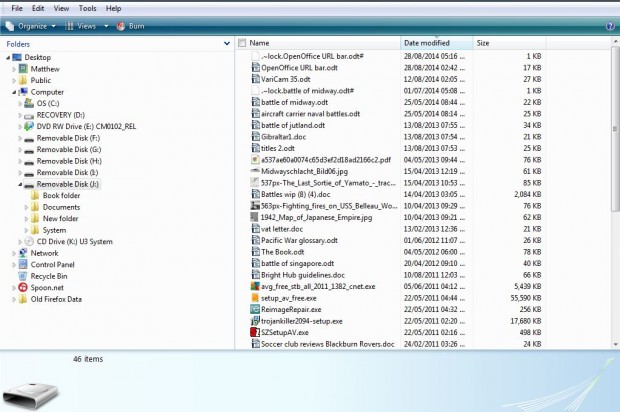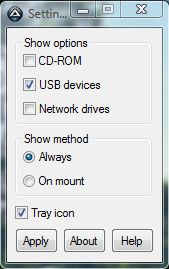Almost every desktop and laptop has USB (Universal Serial Bus) slots for flash storage devices. When you insert a USB stick, you must usually open Windows Explorer and click on the USB slot there to open files saved on it. However, the USB Extension software adds USB stick shortcut to the Windows desktop.
USB Extension is an app compatible with Windows Vista, 7 and 8. To add the software to Windows, open this page and click the Download button. Then run the UEXT setup exe to install USB Extension.
Now insert your USB stick into one of the USB slots. A USB stick shortcut will then appear on the desktop as below. If you plug-in multiple USB devices, it will place shortcuts on the desktop for each of them.
Click on the Removable disk desktop shortcut to open the USB stick in Windows Explorer as below. From there you can open the files on the USB stick. When you remove the USB stick, its shortcut disappears from the desktop.
There are a few extra setting options that you can select. Open the USB Extension folder and select Settings to open the window in the shot below. There you can select the removable devices that the app adds shortcuts for on the desktop.
Aside from that, this app doesn’t have any further options. With it you can now open your USB sticks directly from the desktop.

 Email article
Email article