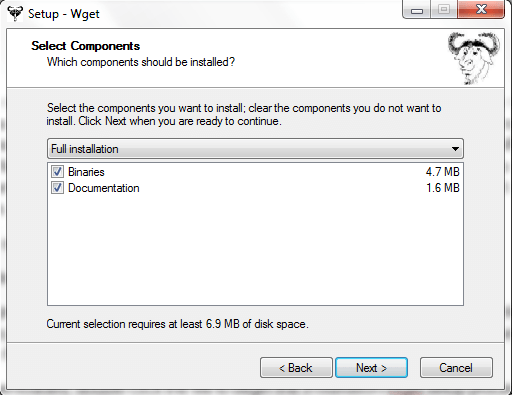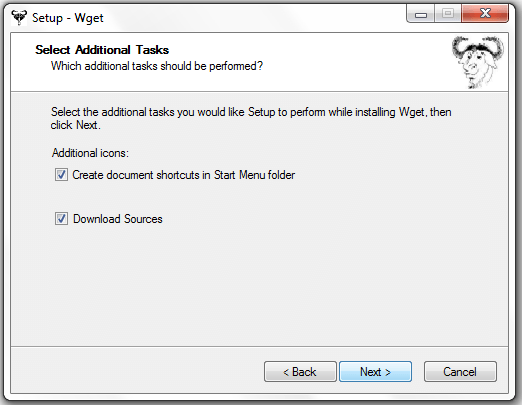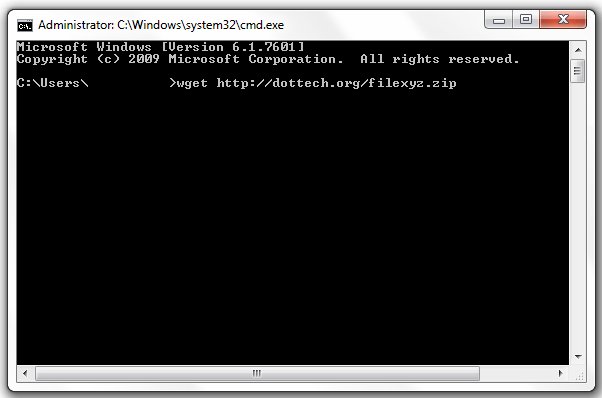Every modern web browser has a built-in option that allows users to download a remote file from a specific source. This is a good thing because you no longer need to install another software or program just to download some text files, PDF documents, MP3s, FLV and MP4 videos, etc. However, there are also limitations to what you can do so you might want to consider learning how to download files from the command prompt in Windows.
So if you still don’t know how, go ahead and feel free to read on…
How to download files from Command Prompt in Windows
Download and installation
- On your preferred web browser (ex. Chrome, Firefox, etc.), click this link to download the complete Wget package (the filename is wget-1.11.4-1-setup.exe) of Wget for Windows. Save the file to your desktop or folder.
- Once downloaded, double-click the file to begin the installation/Wget setup process. Just follow the on-screen instructions and make sure that you choose “Full installation” which includes the Binaries as well as the documentation.
- When you reach the part where you will be asked to select the additional tasks, do not forget to check the option for “Download Sources” then click “Next”.
- Click “Install” then click “Finish” to proceed with the full installation.
- After which, you will be prompted to save another file called “wget-1.11.4-1-src.zip”. Just click “Save” to confirm. Simply proceed to the next step as soon as you’re done.
Usage
Wget for Windows offers basic and advanced usage. However, in this post, we’re not going to delve into its advanced commands and functionalities. Since the objective of this post is just to let you know how to download files from the command prompt, you simply need to remember this basic Wget for Windows command:
wget [URL]
- To use this command, open your Windows command prompt (click start > type cmd.exe on the search field then press “Enter”).
- On your command prompt, type the command wget [URL] – do not forget to replace the [URL] with the actual link or URL of the file that you wish to download. For example, you can type wget http://dottech.org/filexyz.zip then press “Enter”.
- If the wget command is working, you will be able to download any file from the World Wide Web with ease.
If you want to learn more basic wget commands, you can refer to this link.
Just remember that Wget for Windows won’t function unless you meet the following system requirements.
- Windows 95, 98, ME, NT, 2000, XP, 2003, Vista, 7, 2008 (Win32) with msvcrt.dll and msvcp60.dll
- libintl-2
- libiconv-2
- openssl
So that’s it. You’re done.

 Email article
Email article