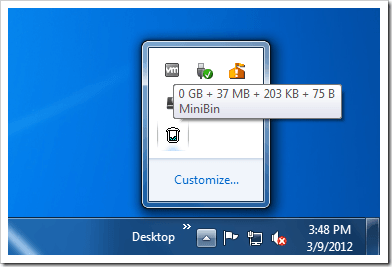MiniBin is an application which will be sure to make the life of its users easier. It allows for the easy access and emptying of the recycle bin.
COMPATIBILITY
MiniBin will work with Windows 7 and up according to the developer. It was tested on Windows 7 for the purpose of this article.
HOW TO SETUP MINIBIN
First you need to download MiniBin from here. You will receive a .zip file which will contain the setup .exe as well as some themes for the application. You have the option of setting up MiniBin as a portable application as well. In order to do this, you must select System Integration during the setup process and choose the folder where you want the program to be stored.
FEATURES
On installing MiniBin, the program’s icon will appear in the system tray of your computer. This in itself is a useful feature since for most of us out there without MiniBin, we usually have to access the recycle bin from our desktops.
The other features of the program are fairly straightforward to utilize. Simply right click on the icon in your system tray and you will be able to open the recycle bin, empty it or simply configure the functionality of the program.
Under the Configure sub-menu, users will be able to change the following:
- What double-clicking on the program’s icon dows(Icon Double-Click Action)
- How the program integrates with your system(System Integration)
- The icon which is displayed in the system tray when the recycle bin is full/empty(Change Icons)
By accessing the Icon Double-Click Action sub-menu, you will be able to either empty the recycle bin or open it simply by double clicking on the program’s icon in the system tray.
Within the System Integration sub-menu you have the choice of selecting if the program will prompt you to confirm the deletion of files in the recycle bin by selecting Confirm Recycling. You can also select Allow Sound which will determine if a song is played or not when the recycle bin is emptied. Finally you can choose whether or not to display a progress window by selecting Allow Progress Window.
Within the Change Icons sub-menu, you have the ability to choose different icons for varying levels of the recycle bin being filled based on the Maximum size you have specified for your recycle bin. You have the choice to change the icon when the recycle bin is in the following states:
- Only when empty/full (Only use empty/full icons)
- Empty
- 25%
- 50%
- 75%
- Full
You also have the choice of changing the style of icon displayed by clicking on any of the states within the sub-menu except Only use empty/full icons. In order to do this you will need to extract the .zip file containing themes which came within the initial MiniBin .zip file to a folder of your choice. To give an example of how this works, if you were to click on 25%, a window will popup which will allow you to browse to where you extracted the themes and choose a suitable icon. Clicking Cancel will mean that the currently selected icon will be utilized.
Selecting Reset Icons will allow you to reset the icons to their default settings.
CONCLUSION
MiniBin is not the only way to increase accessibility to your recycle bin but is certainly a viable option. By offering features such as simply double-clicking to clear your trash it should certainly save you some time.

 Email article
Email article