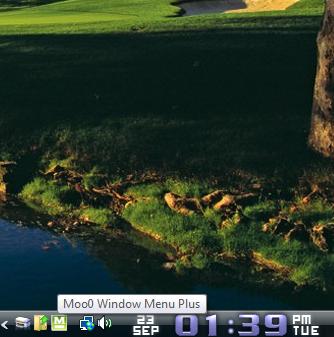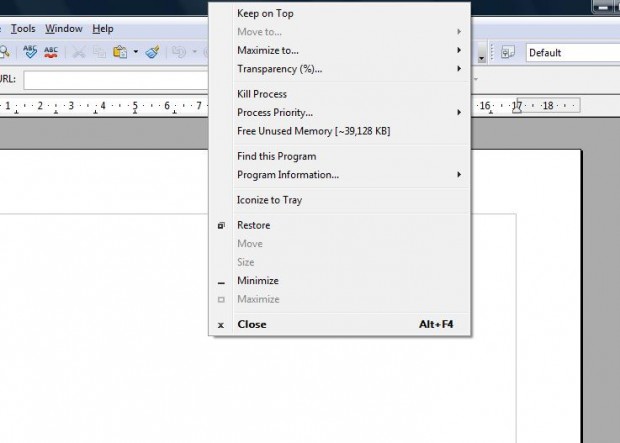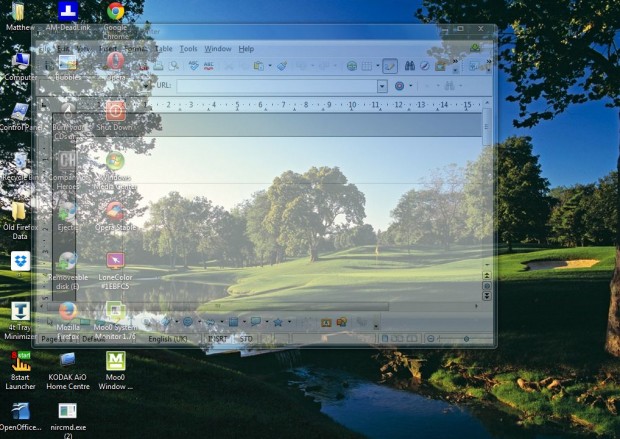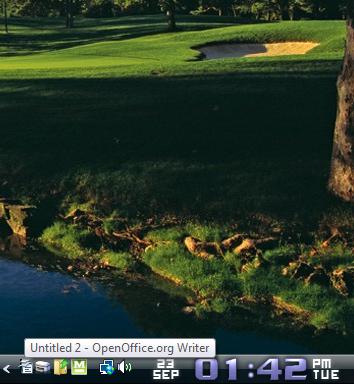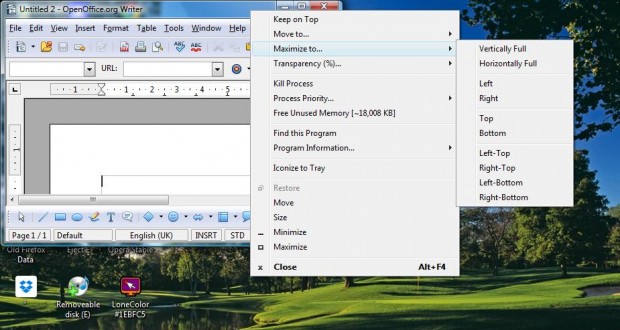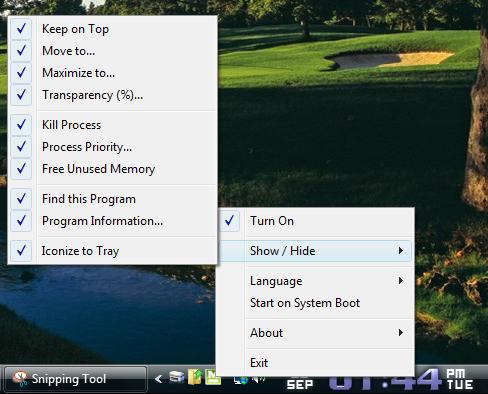When you right-click on a window’s title bar in Windows, a context menu opens with Restore, Minimize, Maximize and Close options. So there aren’t lots of options to select from the system window menu. However, with Moo0 Window Menu Plus we can add nine new options to the system window menu.
You can add the software to Windows XP, Vista, 7 and 8 from this page. There click the Download button to save the Moo0 Window Menu Plus installer. When you’ve added the software to Windows, you’ll find a Window Menu Plus icon in the system tray as below.
Open a window, and right-click on its title bar to open the context menu below. Now it includes numerous extra options to select from. Among the options included are Transparency, Keep on Top and Iconize to Tray.
Now select the Transparency option to open a submenu with percentages on it. Click on a higher percentage number to increase the transparency of the window as below. If you select the highest percentage number the window will almost be invincible.
Select the Keep on Top option to keep the window on top over all the others. Then when you click on other minimized windows in the system tray, they open under the window selected to remain on top.
Another handy option on the context menu is Iconize to Tray. When you select that the window minimizes not to the taskbar, but to the system tray as below. As such, with that option you can remove some of the windows from the taskbar without closing them.
In addition, there are also new Move to and Maximize to options on the context menu. To select the Move to options, you must first click the Restore Down button at the top right. Then you can move the window to the top, bottom, right, left or center of the desktop. Maximize to also switches the windows to alternative positions, but also resizes them.
You can remove some of the new options from the system window menu. To remove them, right-click the Moo0 Window Menu Plus system tray icon and select Show/Hide to open the submenu below. Then click on the selected options to remove them from the context menu.
So Moo0 Window Menu adds a few handy options to the windows system menu. Note that the software doesn’t work on browser windows such as Chrome, Opera, IE and Firefox. However, aside from that you can select the extra menu options from system tools and third-party application windows.

 Email article
Email article