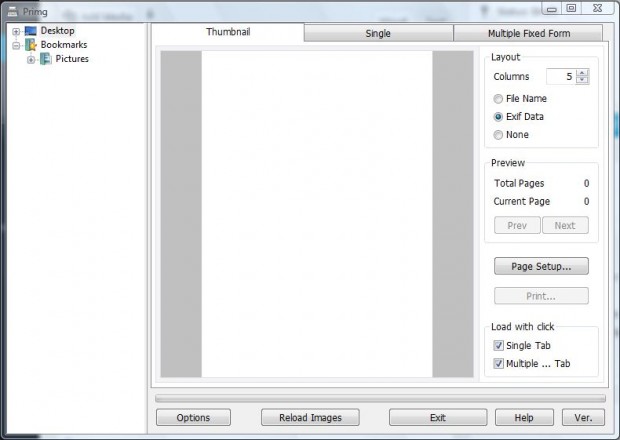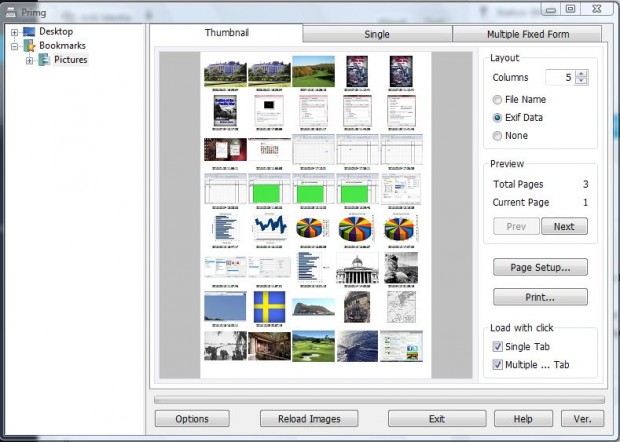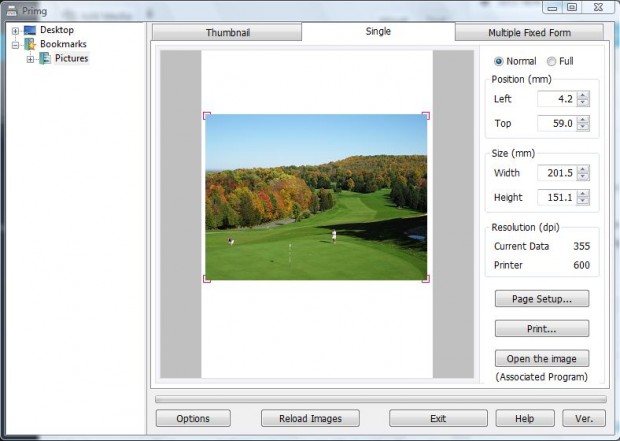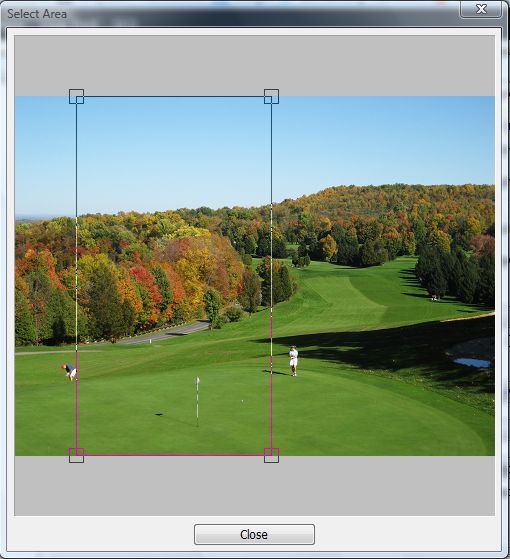If you’re looking for a way to quickly print multiple images on single pages check out the freeware Primg utility. The software has three alternative formatting modes for printing multiple or single images. In addition, it also supports all the notable image file formats. Read on to learn more.
Head over to this page to download Primg to Windows XP, Vista, 7 or 8. There click the Software link and then exe32 (32-bit) or exe64 (64-bit) to save the setup wizard. Run the Primg setup wizard to install the software.
Now select an image folder from the directory tree on the left of the window above. When you select a picture folder, all the images in it open as thumbnails as in the shot below. You can expand or reduce the image sizes by entering alternative numbers in the Columns box at the top left of the window.
Select the File Name radio button to include file titles under each of the thumbnails. You can also add Exif data under the pictures. Alternatively, click the None radio button to remove text from the page.
To print a single image with this utility, select a picture from the Thumbnail tab. That then opens it the Single tab as below. Drag the image borders to resize the picture before you print it.
Click the Multiple Fixed Form tab to place multiple copies of the same image on a single page. Note that only displays a selected portion of the image. To choose an alternative portion, press the Select Area button to open the window below. Then move the rectangle over another area of the image, and click the Close button.
Click the Print button when you’re ready to print the images on the page as they appear. You can also press the Page Setup button to further specify some parameters such as margins and paper size.
With this utility you can now quickly print lots of images as thumbnails. Printing multiple photos as thumbnails instead of full-size images will save both ink and paper.

 Email article
Email article