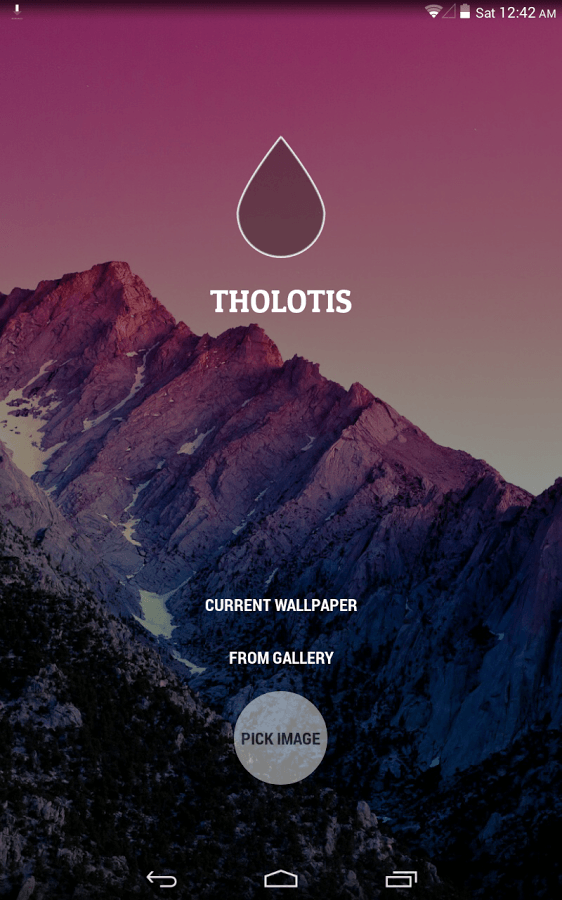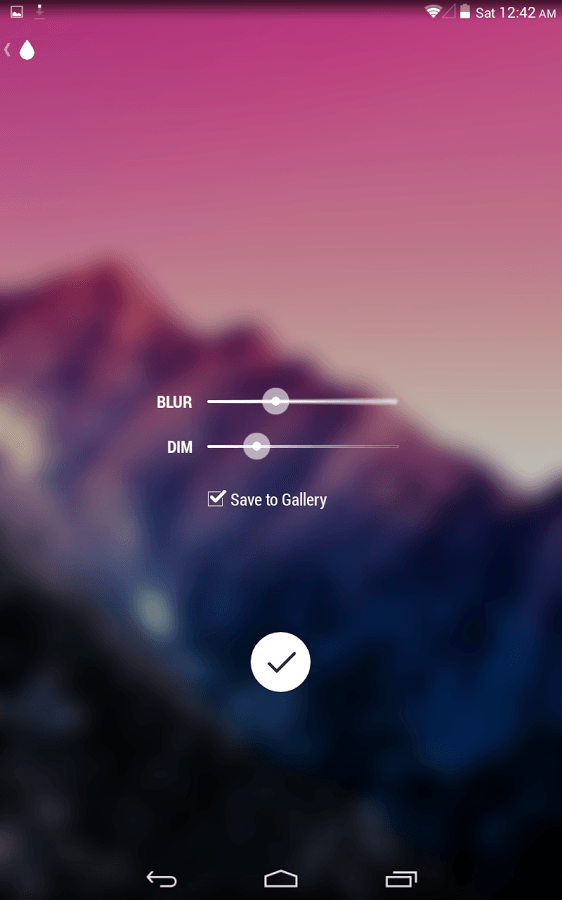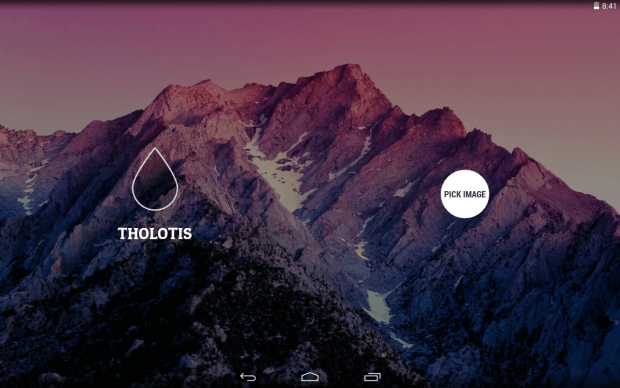Do you feel like something is lacking with your Android wallpaper? Like, it’s good and cool but it could become even more attractive if you add some subtle blur or dim effects. Well, it’s not like you can’t edit it using your preferred photo editing app but why don’t you try making some actual adjustments?
If you have no idea how to, simply follow the steps listed below.
How to add blur and dim wallpaper effects in Android
- On your Android smartphone or tablet, go to the Play Store then search for an app called “Tholotis” by Chris Basha. It’s a free personalization app that can dim, blur or even adjust the tint of your selected device wallpaper.
- Download and install the said app to your tablet or smartphone.
- Once installed, launch the app then lightly tap the button that says “Pick Image”.
- You will then be asked to select your existing wallpaper or select a new image from your gallery.
- After making your selection, you will be seeing two adjustment bars. One is for “Blur” while the other is for “Dim”. Just drag the adjustment bar marker from left to right or vice versa to make the image more or less blurry. Do the same for “Dim”.
- Once you are done making the necessary adjustments, you may also opt to check the option for “Save to Gallery”. This will prompt the app to save a copy of your fine tuned image to your device gallery.
- After everything is all set, simply tap the check button at the bottom of the app then wait until it applies the changes that you’ve made to your wallpaper.
- Press the home button. As you can notice, the wallpaper that you’ve selected has been changed according to your preferred “blur” and “dim” adjustments.
Just keep in mind that the said app can only apply its blur and dim effects to static wallpapers. You can’t use it if you are using a wallpaper app that generates live wallpapers. This includes some popular automatic wallpaper changing apps such as 500 Firepaper.

 Email article
Email article