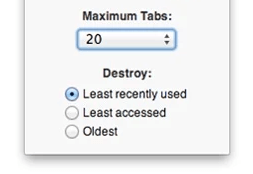 What happens when you get to open too many tabs in Chrome? Well, apart from the fact that you won’t be able to accurately identify each tab, there’s also a high possibility for your browser to slow down, freeze or crash.
What happens when you get to open too many tabs in Chrome? Well, apart from the fact that you won’t be able to accurately identify each tab, there’s also a high possibility for your browser to slow down, freeze or crash.
To prevent this from happening, you can choose to limit the maximum number of tabs that you can open per browser window. Just skip past the break to learn how.
How to set maximum number of open tabs in Chrome
- Open or launch your Chrome web browser then go to the Web Store. Search for an extension called “xTab” by craig.is.
- Download and install the said browser extension to Chrome.
- Once installed, the extension will place its shortcut icon to your browser’s omnibar.
- To set the maximum number of tabs that you can open (per window), just click the xTab shortcut icon then set your desired number. You can set a maximum of 10 to 50 tabs or even higher. You’re also free to set any value such as 5, 18, 21, 35, etc.
- After which, do not forget to choose the action that your browser will do if ever you exceed the maximum number of open tabs. With xTab, you can either destroy the least recently used tabs or automatically close the least accessed tabs or simply close the oldest tabs.
- Now that you’re done setting up the extension, simply open a new browser window then open multiple tabs. You’ll notice that for every excess tab that you open, your browser will immediately close one of your existing tabs. So if you choose 10 as your maximum number of open tabs, then Chrome will stick to that number.
So that’s it, you’re done.
By limiting the number of tabs that you can open in Chrome, you can finally browse the web with ease without any annoying tab clutter.

 Email article
Email article





