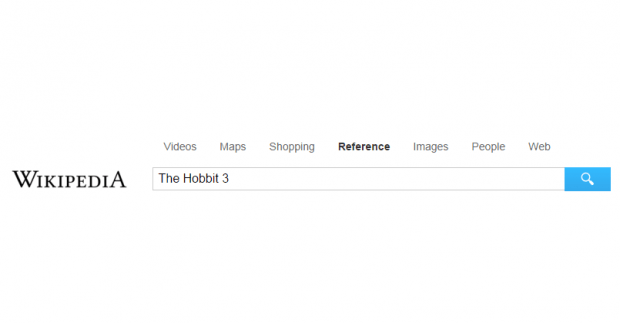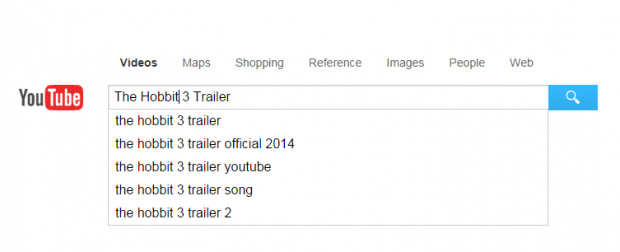Have you ever thought of a way to make your Chrome new tab page even more useful? If, by default, it only lets you search through Google, it’s still up to you if you want to modify it. As a matter of fact, you can tweak your browser’s new tab page in such a way that you could easily access different search engines and other reliable online resources such as YouTube, Wikipedia, Facebook and Amazon.
If you want to learn how, better read on.
How to access different search engines in new tab page in Chrome
- Open or launch your Chrome web browser then go to Web Store.
- Search for an extension called “Search All in New Tab” by searchet.
- Download and install the said extension to your Chrome web browser.
- Once installed, the extension won’t put any shortcut icon to your browser’s omnibar. It will silently run in the background.
- Now, go ahead and open a new tab. As you can notice, instead of showing the usual Google Search page, your new tab page will now display a modified search bar.
- On the top of the search bar, you can see various categories. There’s a category for videos, maps, shopping, reference, images, people and web. Each category is linked to a different search engine or online resource. Like, for example, if you click on “Videos” then you’ll get search results from YouTube. If you click “Shopping”, you’ll get search results from Amazon and so on.
- So just like the usual way that you do your search, click on the category that you like then type your query or keyword. Once you’re done, click the search icon or better yet, press “Enter”.
So that’s it. Your search results will be displayed on their corresponding pages. If you want to do another search, just open a new tab then refer to the steps listed above.

 Email article
Email article