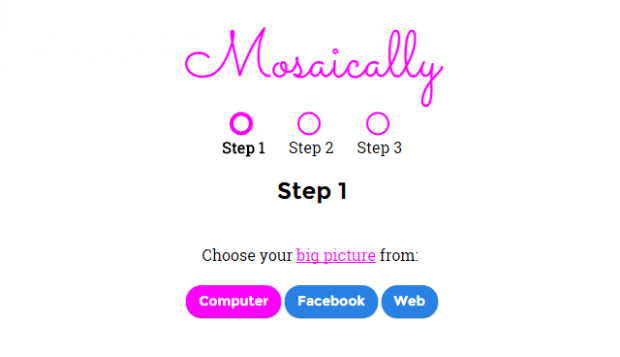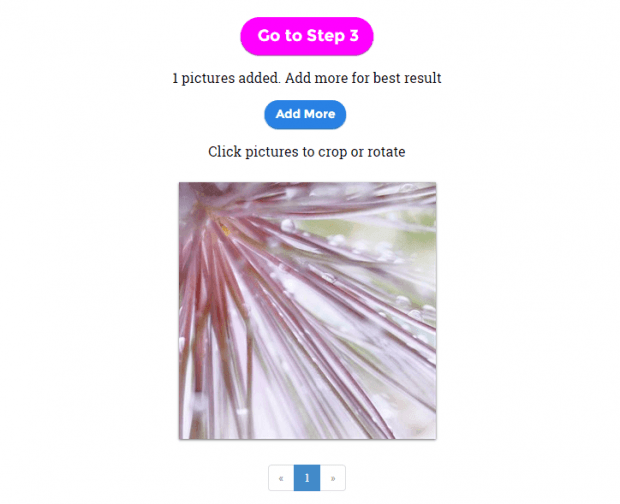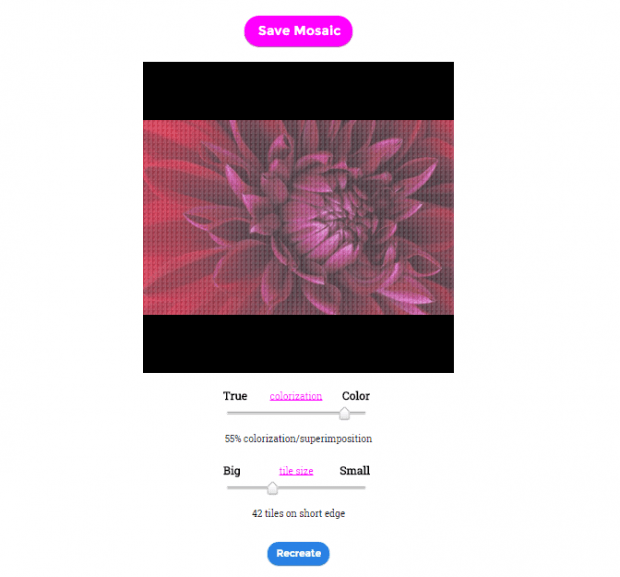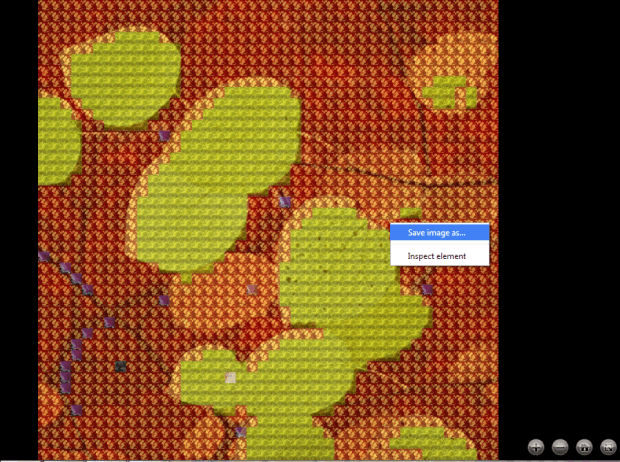If you are thinking of creating a photo mosaic without downloading any additional software, then you can look for free and reliable mosaic generators online. Speaking of which, a photo mosaic can be used in different ways. It would also make a great gift for anyone who likes art. Not only that, you can also flaunt your custom mosaic photos on Facebook, Twitter, Pinterest and Instagram.
So if you want to learn how to create a photo mosaic online, just follow the steps listed below.
How to create a photo mosaic online
- Open your web browser (ex. Chrome, Firefox, Opera, Safari, etc.).
- Click this link to go to the homepage of “Mosaically” – a free online tool for creating custom photo mosaics.
- Once you’re on Mosaically, you can immediately start creating your mosaic.
- First off, you will need to select your main photo (the big picture that will appear on your mosaic). You can upload a photo directly from your computer. You can also upload it from your Facebook account or fetch it from the web. After which, you need to wait a bit while the online tool uploads your photo.
- Crop or rotate your uploaded photo. Click on it then select the crop area that you wish to include in your mosaic. Click “Crop” once you’re done.
- Now, go ahead and upload the photos that you wish to use as thumbnails. These are the smaller photos that will appear on your mosaic. Just like your main photo, you may also crop or rotate the smaller pictures/thumbnails.
- After doing so, Mosaically will start combining all of your photos to form an impressive photo mosaic. Once done, it will show you a preview of the mosaic. You can recreate the mosaic by changing the default settings for colorization and tile size.
- Once you’re satisfied with the outcome, just click the “Save Mosaic” button to download and save your photo mosaic. Just keep in mind that the online tool will ask you to log in via email or Facebook first before you can download your custom photo mosaic.
- To download the mosaic from your Mosaically page, just right-click on the mosaic viewer then click “Save As”. Your custom photo mosaic will be saved in PNG format.

 Email article
Email article