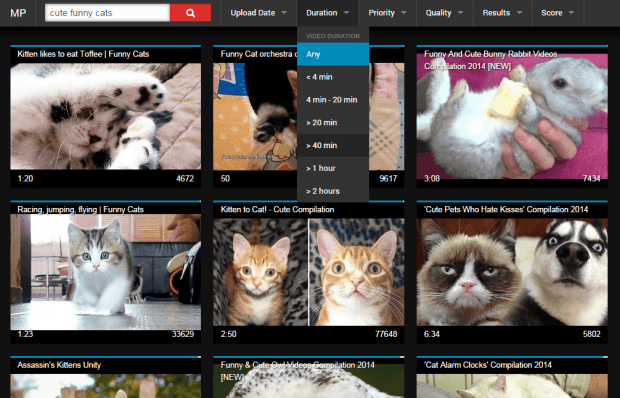In YouTube, you can filter your search results by upload date, result type, duration, features, ratings and view count. However, if you want to utilize more search options, you will need to look for a supplementary solution such as using a third-party browser application.
Speaking of which, here is an easy way to search YouTube using advanced filters in Chrome.
How to search YouTube with advanced filters in Chrome
- Open or launch your Chrome web browser then go to the Web Store.
- On the Web Store, search for a browser application called “YouTube™ Search Engine – MotionPicker”. Download and install the said extension on your web browser.
- Once installed, launch the app from Chrome app launcher. Alternatively, you can launch it by going to your browser’s app page. Just type chrome://apps on your browser’s address bar then press “Enter”.
- Once you’re on YouTube™ Search Engine – MotionPicker, you can see a search field on the top navigation bar together with a list of search filters.
- So if you want to find a particular video on YouTube, just use the filters to indicate the video’s upload date, duration, quality (standard or HD), etc. You can also indicate the way how you want your search results to be displayed. You can opt to filter your search by relevance, rating or view count.
- In addition, you can also increase the number of results being shown per page. The maximum number of search results that you can get per page is 500.
- Of course, do not forget to type the keyword or title of the video that you’re looking for.
- Once you’re finished, just click the search button or press “Enter”.
The Chrome app will immediately search YouTube. It will then display the results on the same page. You can also notice that the thumbnails for the videos on MotionPicker are bigger than the ones that you see on the actual YouTube search results page.
So that’s it. You’re done.

 Email article
Email article