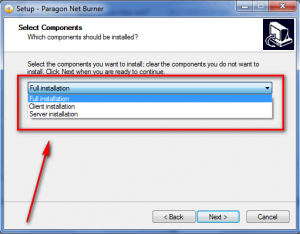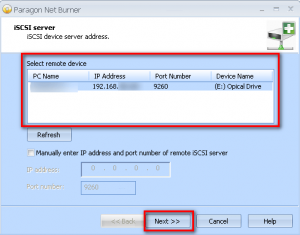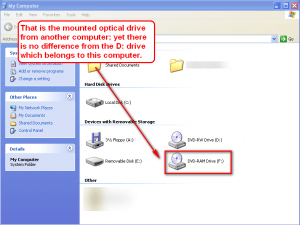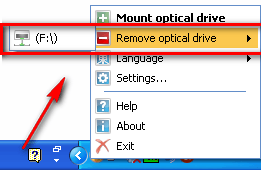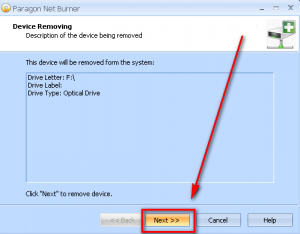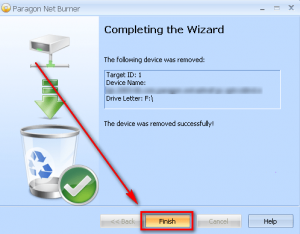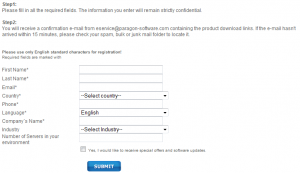Do you have a computer (desktop, notebook, or netbook) that does not have an optical drive? Or, maybe it has an optical drive but the optical drive is broken? Well, then, Paragon Net Burner may be for you. Paragon Net Burner is a software that aims to do one thing and one thing only: Allow users to share CD/DVD/HD-DVD/BD drives (readers and burners) over a network. Thus you do not have to spend extra cash purchasing drives for computers that do not have an optical drive, or have a broken optical drive – you can just share the optical drives you have with all computers on your network with Paragon Net Burner.
These are all the types of optical drives Paragon Net Burner supports:
- CD-R/RW
- DVD-R/RW
- DVD+R/RW
- DVD+/-R (DL)
- BD-R/RE (Blu-ray)
- HD-DVD
How Paragon Net Burner works is it allows you to mount an optical drive from one computer (the computer that has the drive) onto another computer (the computer that does not have the drive); by mount I mean virtually mount, not physically mount. Once you have the optical drive mounted, you can use it normally just like you would if the actual physical optical drive was in the computer (i.e. you can use any burning program, read the disk, etc.). Of course you still need to physically insert/remove disks from the actual drive – Paragon Net Burner won’t magically insert/remove the disks for you. And take note that only one computer can access an optical drive at a time. In other words, while an optical drive is mounted on a remote computer, the local computer cannot use it – nor can you use the same optical drive on another remote computer (yes, you can share one optical with multiple computers, but only one computer can use it at a time).
Paragon Net Burner utilizes a server-client relationship. In other words, it has a server component and a client component. The server component is installed on the computer that has an optical drive and wants to share the optical drive with other computers on the network. The client component is installed on the computer(s) that don’t have an optical drive of their own. During installation of Paragon Net Burner you are asked if you want to do a full installation, install the server edition, or the client edition:
If you are not tech savvy and don’t feel comfortable selecting which type of installation to do, you can do a full installation on both the server (the computer with the optical drive) and the client (the computer(s) without the optical drive) and everything will work just fine.
Once you install Paragon Net Burner on the server, all you have to do is make sure Paragon Net Burner is running (look for Paragon Net Burner’s icon in the system tray: ![]() ) – you need not do anything else on the server. After Paragon Net Burner has been installed on the server (and running on the server) and on the client, go to the client computer and run Paragon Net Burner; you will need to select the optical drive that you want to use:
) – you need not do anything else on the server. After Paragon Net Burner has been installed on the server (and running on the server) and on the client, go to the client computer and run Paragon Net Burner; you will need to select the optical drive that you want to use:
If no optical drive is found, try hitting the “Refresh” button or manually entering the IP address (local LAN IP) of the computer that has the optical drive. Once you have the optical drive selected, hit “Next” and the drive will be mounted on the client. If it is the first time you are mounting the drive, it will be treated as new hardware by your computer and it will first be installed (takes a few seconds). After the drive has been mounted, you can use it normally as if you had the actual drive in your computer (including being able to use burning programs):
After you are done using the drive, you can easily unmount it via the right-click menu of Paragon Net Burner’s system tray icon:
As you can see from the above screenshot, if you ever want to mount a drive again, right-click on the system tray icon, select “Mount optical drive” and start the process all over again.
There are three things to note about Paragon Net Burner:
- Paragon Net Burner is based on Rocket Division’s StarBurn SDK. So, during installation of Paragon Net Burner you may be asked to install StarBurn/StarPort/Rocket Division drivers – these drives are safe to install, so don’t worry about it.
- If you are unable to properly find optical drives on the network, be sure to open the proper ports in your firewalls to make sure the firewall is not blocking anything.
- You need to fill out a short form after which you are e-mailed the download link for Paragon Net Burner:
Since Paragon Net Burner is aimed at businesses, the form asks you for a “Company Name”; if you are using Paragon Net Burner for home, just put something like “Home Use”.
The e-mail you get is from “eservice@paragon-software.com” with the subject of “Your Product Information for Paragon Net Burner 2.0 – Free (English)”. In the e-mail is registration information and a download link:
Even though you are provided with registration information I found there is no need and no place to enter the registration information. So, just download and install Paragon Net Burner without worrying about registering it. (Someone correct me if I am wrong.)
That said, you can grab Paragon Net Burner from the following link:
Version reviewed: v2.0.0.1
Supported OS: Windows XP/Vista/Server 2003/Server 2008
Windows 7 is not officially supported but it seems to work fine on Win7.
Download size: 2.7 MB
Paragon Net Burner homepage [direct link to registration/download page]
Thanks PCbasics!

 Email article
Email article