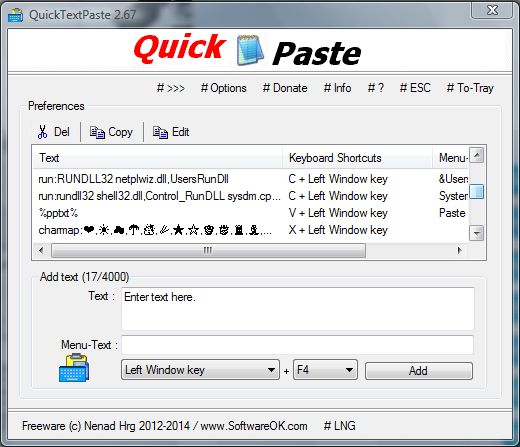Ctrl + V is the standard hotkey for pasting text into documents. However, if there are lots of alternative text snippets that you need to paste into a word processor, one hotkey is not ideal. With Quick Paste you can add custom paste hotkeys to alternative text snippets.
Speaking of which, you can add the Quick Paste software from this page. There, click on the QuickPasteText.zip download link to save the zip file. After download, extract the Zip by right-clicking on it and then select Extract All. Choose a location for the extracted folder, open the folder and launch the software’s window as shown in the image below.
There you can enter text snippets manually, or paste them from another source with Ctrl + V keyboard shortcut. Then select a couple of keys from the drop-down lists to set up a hotkey. Press the Add button to save the hotkey to the list. To remove hotkeys from the list, select them and press the Del option.
Next, open a text document; and press the custom hotkey you set up with Quick Paste. That will then paste the text snippet into the document. You can set up a variety of paste hotkeys for alternative text much the same.
In addition, you can also add keyboard shortcuts to software. Enter run: followed by the software title’s in the Quick Paste text box. For example, you could enter run: Google Chrome. Select a suitable hotkey, and press the Add button. Then press the hotkey to open Google Chrome.
So this utility will certainly come in handy if you ever need to copy and paste multiple lines of alternative text into a document. As it’s a portable app you can also add it to your USB stick, and run it from other desktops.
Quick Paste supports Windows XP, Vista, 7 and 8.

 Email article
Email article