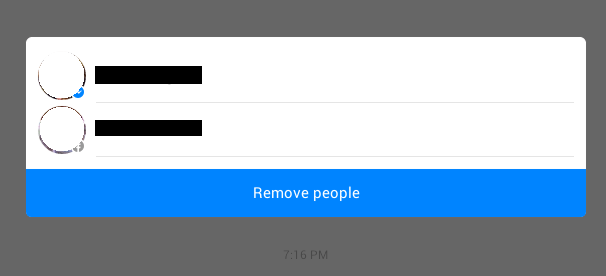In Facebook, there’s an option that allows users to communicate with each other via group chat. By starting a group chat, you can send messages to multiple friends at the same time and vice versa. You can also add and remove members from the group. It’s a truly useful option especially for users who are hosting events as well as to those who likes to talk about their common hobbies and interests.
Speaking of which, if you are wondering how to remove users from Facebook group chat, just refer to the steps listed below.
How to remove users from Facebook group chat
When it comes to group chat, users can easily add friends or new members to the group regardless if they’re on web or mobile. However, when it comes to removing existing group chat members, you will need to install the official Facebook app together with the Messenger app.
- Once you’ve downloaded the official Messenger app on your device, just open it then go to your group conversation.
- Press the menu icon on the top-right section then select “Group settings”.
- Under the group settings menu, select “Remove people”.
- You will then see a list of the members that are currently part of your group conversation.
- Just tap each member or person that you want to remove from the group chat. A check mark will be shown next to the name of the members that you have selected.
- So after you’ve made your selection, just press the “Remove people” button and that’s it. The members that you’ve selected will be automatically removed from the conversation.
- Alternatively, members who no longer wish to participate in the group chat can choose to leave the group. All they need to do is to choose the “Leave group” option from the group settings.
It’s that simple.

 Email article
Email article