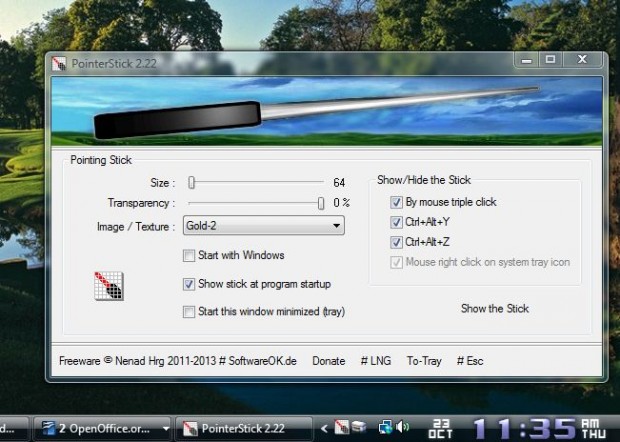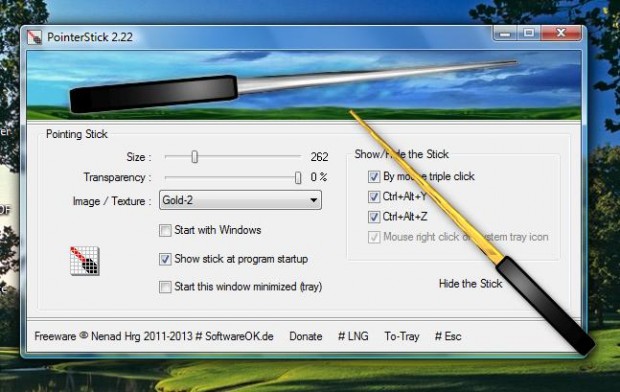If you’re looking for some software to customize the cursor with, consider adding PointerStick to Windows. That’s software which adds a stick to your mouse cursor. As the stick considerably expands the cursor, it makes it clearer what items or options the cursor is over.
PointerStick is a portable app available for the Windows XP, Vista, 7 and 8 platforms. To add PointerStick to Windows, open this page and click PointerStick.zip. It saves as a Zip file that you can extract by right-clicking the Zip and selecting Extract All. Then select a path for the extracted folder. You can open the PointerStick window below by clicking its system tray icon.
When you open the above window, you’ll also find that your cursor now includes a stick as in the shot below. You can customize the stick from the software’s window. For example, expand or reduce the stick by dragging the Size bar.
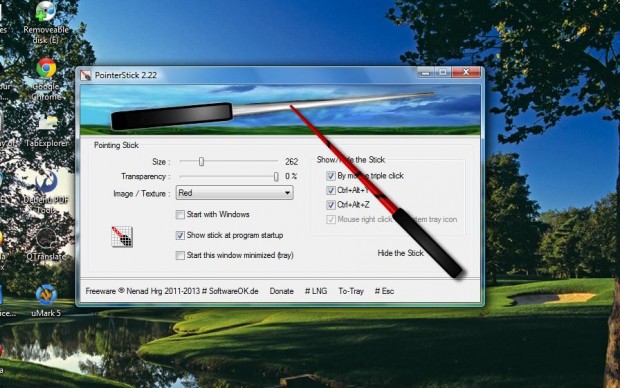
You can select a variety of alternative colors/textures for the stick. Click the Image/Texture drop-down list to choose an alternative color for the cursor stick as below.
You don’t have to close the software package to remove the stick. Instead press the Hide the Stick option on the software’s window to remove it. Alternatively, press the Ctrl + Alt + Y or Ctrl + Alt + Z hotkeys. Then you can quickly toggle it on/off as required.
Not everyone will likely find the additional stick a hugely useful addition to the cursor. However, it could be handy for highlighting cursor position for PowerPoint presentations and is ideal for projectors. As screenshots don’t include the default mouse cursor, the software can also be handy for showing cursor position and highlighting options or icons in desktop snapshots.

 Email article
Email article