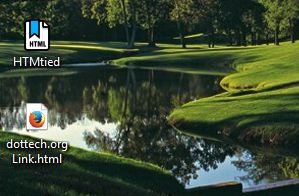If you’re looking for a quick way to add website shortcuts to the Windows desktop, give HTMtied a try. That’s a portable app which coverts any URL (Universal Resource Locator) from the Windows Clipboard into an HTML file. Then you can paste the HTML file onto the desktop.
This is the publisher’s website from which you can add the software to supported Windows platforms. The supported platforms are Windows XP, Vista, 7 and 8. To begin, press the Install button on the linked page to save the HTMtied set up wizard. Open the software’s setup wizard to add HTMtied to Windows. Then you’ll find an HTMtied icon on the desktop as below.
Open a website page, and copy its URL with the Ctrl + C keyboard shortcut. Then click the HTMtied icon on the Windows desktop. That coverts the URL copied to the Windows Clipboard to an HTML file.
Having converted the URL to HTML doc, you can now paste that onto the desktop as a shortcut. Right-click on the Windows desktop and select the Paste option to add a website shortcut as in the shot below. As it’s an HTML file you can’t now paste the URL text originally copied to the Windows Clipboard.
The next time you click on that desktop shortcut, it will open the website in your default browser. So now you can create HTML files from URLs that can be opened from the default browsers of numerous OS platforms.

 Email article
Email article