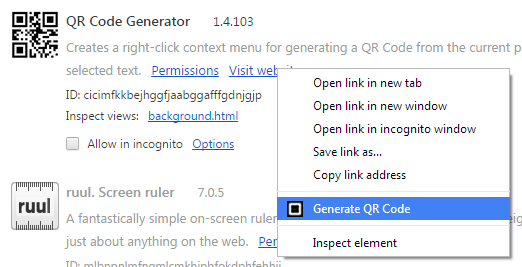If you are someone who regularly uses QR codes to send, share and transfer texts, links, files and images, then you might as well add the said option to your browser’s right-click menu. Speaking of which, those who are using Chrome will have no problem incorporating the said option because all you need to do is to follow the steps below.
How to create QR codes from right-click menu in Chrome
- On your Chrome web browser, simply find the extension called “QR Code Generator” from the Web Store.
- Next, download and install the said extension on your browser.
- After installing QR Code Generator, it won’t add any shortcut icon to your browser’s omnibox. Instead, it will modify your browser’s context menu (a.k.a. right-click menu) by adding its own option for quickly creating QR codes.
- So what’s next? You may open a new tab then load a site or web page. Highlight some text from that site or simply right-click on a link.
- On the right-click menu, select “Generate QR Code”. Wait for a bit and as you can see, a small overlay window will appear. It will display the QR code for your selected text (or link).
- So, all that’s left for you to do is to copy and share the QR code via Bluetooth, email, SNS, IM, etc.
- Just don’t forget to close the overlay window as soon as you’re done.
Anyways, if you’re still not satisfied with the features and functionality of the said extension, you can use an alternative browser extension for encoding and decoding QR codes. Just look for the “QuickMark QR Code Extension” in Web Store. It has a very similar process for creating QR codes via right-click menu plus it lets you view your scan history. It’s a simple yet handy extension that’s truly worth checking out.

 Email article
Email article