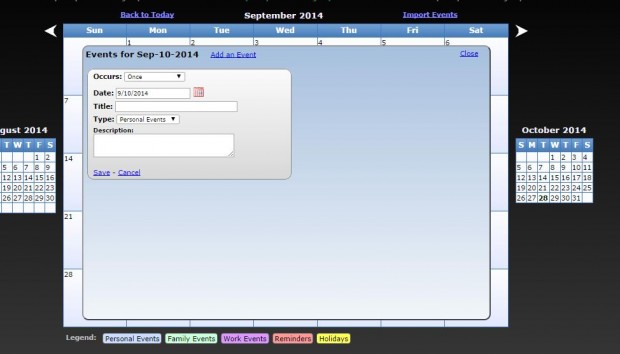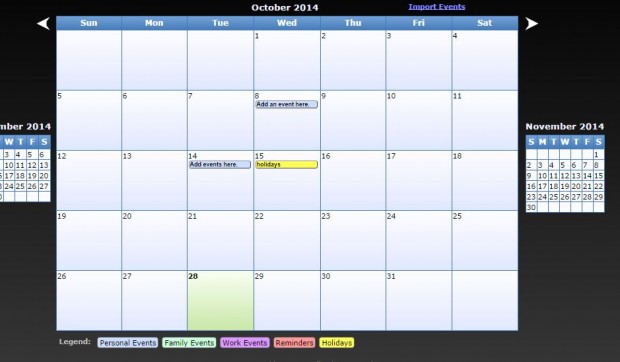Google Calender is an online calendar that you can open in any browser. However, there are alternatives to Google Calendar. Among them is the PerCal app for the Google Chrome browser. That’s a calendar app that you can add to the browser and open from the Google Chrome’s New Tab page.
You can add PerCal to the browser from this page. There click on the + Free option to install PerCal. Then open the app by clicking Apps on the New Tab page. Select PerCal from your list of apps to open the calendar below.
There scroll through the calendar months by clicking the < and > right arrows. At the top of the calendar there is also a timeline, which you can also scroll through by clicking its < and > arrows. Click on the timeline months to open them on the calendar below.
To add text to the calendar, click on one of the date boxes and select Add an event. That will open the text box in the shot below. There you can select five alternative legends such as Holidays and Reminders from the drop-down list. Add a title for the calendar note, enter the details in the text box and click Save.
That adds the note to the calendar as below. You can remove the notes from the calendar by clicking on them and selecting Delete. Alternatively, select Copy and then choose another date to add the note to by entering Date in the text box.
You can also move calendar notes to other dates. Select a note by pressing, and holding, the left mouse button. Then drag note to an alternative date on the calendar.
As PerCal doesn’t include any further options, I wouldn’t say it’s a better alternative to Google Calendar. However, one advantage is that you can open PerCal offline. PerCal gives you a basic browser calendar to keep notes on, and so if that’s all you require add it to Google Chrome.

 Email article
Email article