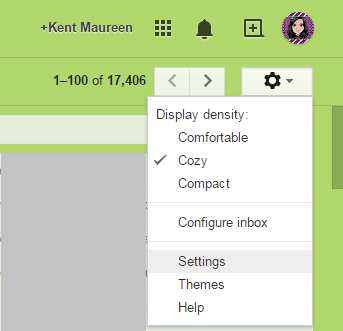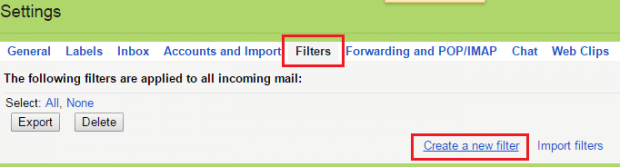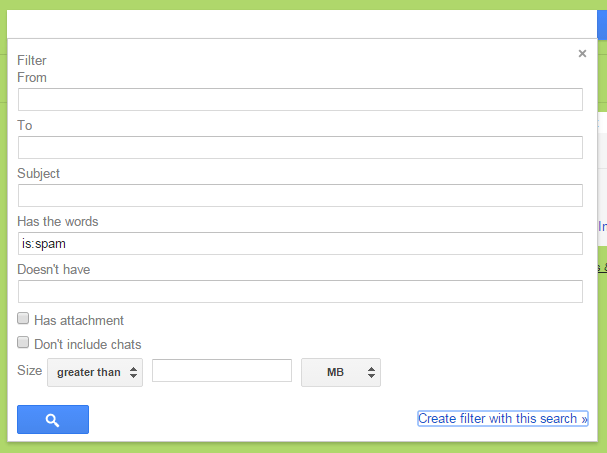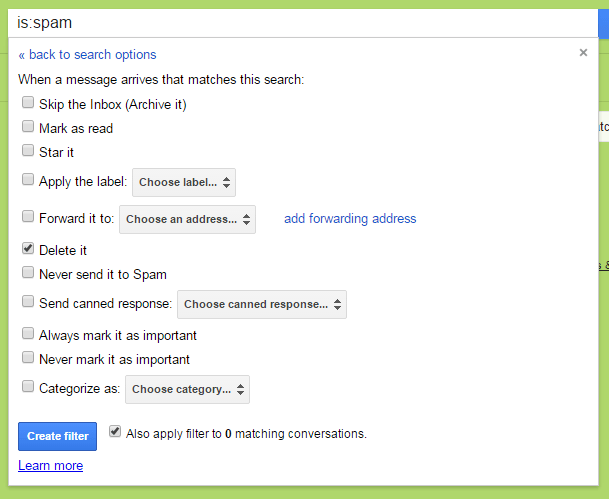Feeling tired of seeing unsolicited emails in your inbox? Fortunately, Gmail has a quick solution to that. As a matter of fact, it automatically weeds out potential spam messages and then stores them to your Spam folder. Furthermore, Gmail will automatically delete all of the spam messages in your Spam folder every thirty days.
Even so, if you really want to keep your Gmail account free from spam, you can opt to automatically delete all of them the moment they arrive on your Inbox. Anyways, just skip past the break to learn how.
How to automatically delete all spam messages in Gmail
- Go to your Gmail account. Log in using your username and password.
- Once you’re on Gmail, go to “Settings”. Just click the gear icon on the top-right area of your inbox.
- Once you’re on the settings page, click the “Filters” tab then click “Create New Filter”.
- A small pop-up will appear. Just type “is:spam” on the “Has the words” field then click “Create filter with this search”.
- Confirm your action by clicking “OK” then on the next popup, select “Delete it”. Just leave the other fields blank.
- If ever you have existing spam messages on your Spam folder, you may also click the option for “Also apply filter to X matching conversations”.
- Click the “Create Filter” button to confirm.
- So that’s it. Once your filter has been created, all incoming spam messages will be automatically deleted from your Inbox as well as from your Spam folder.
However, such filter will not be applicable to Inbox messages that you have manually marked as “spam”. These emails will still be stored on your Spam folder but it’s already up to you whether to keep them there or not.
By keeping your Gmail account free from spam, you can lessen the number of unsolicited emails and newsletters.

 Email article
Email article