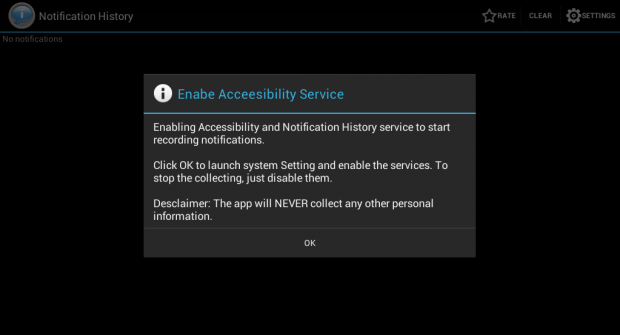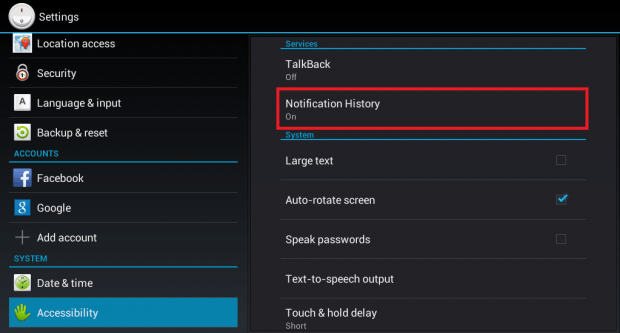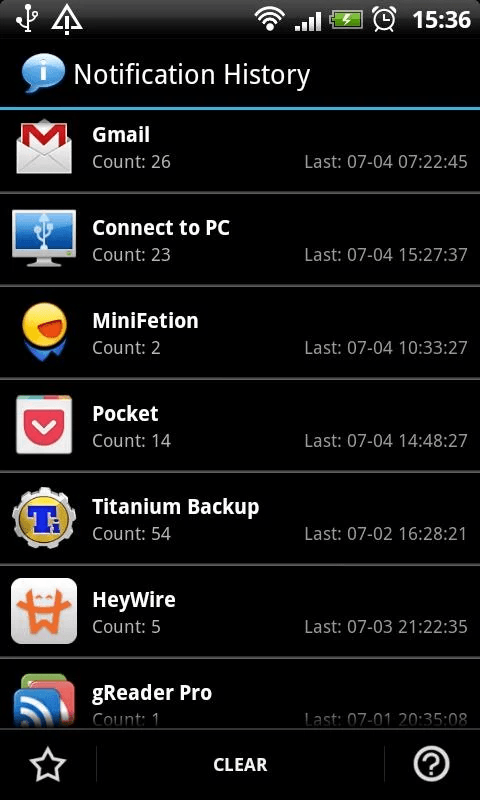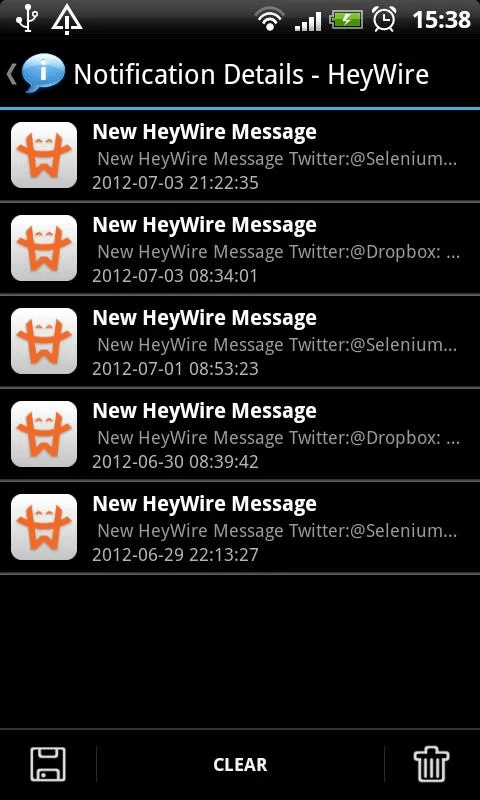By learning how to keep records of your notifications in Android, you can easily keep track of your app activities and push messages. You’ll also know which app is responsible for sending unwanted messages.
In addition, the records will also serve as your timestamps and you can use them as reference. The thing is there’s no default option for keeping a record of notifications in Android. Therefore, you’ll need to find an alternative solution and that is what this post is all about.
How to keep records of notifications in Android
- On your Android smartphone or tablet, go to Play Store then download and install an app called “Notification History”.
- Once installed, launch the app from your app drawer/launcher.
- Next, you’ll need to enable the Notification History in your Accessibility settings. To do so, just go to your device settings then select “Accessibility”. Under Accessibility, enable “Notification History” in services.
- Press the back button or simply go back to the Notification History app.
- As you continue to receive notifications or push messages, the records in your Notification History will gradually increase. The notifications will be sorted out per app so it’s very easy to track down the notifications that you’ve received for each app.
- Just click on each notification record to view its detailed information.
- Now, if you want to export or save a copy of your notification history to your local storage, you can just press the “Export” or “Save” button. However, keep in mind that this feature is only available for Pro users. The free version of the app is only limited to viewing records.
- To delete your existing records, just press “Clear” from the app’s top or bottom menu.
So that’s it. You’re done.
For advanced options, you can go to the app’s settings to enable its option for “Auto Purge”.

 Email article
Email article