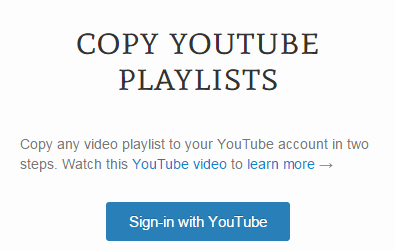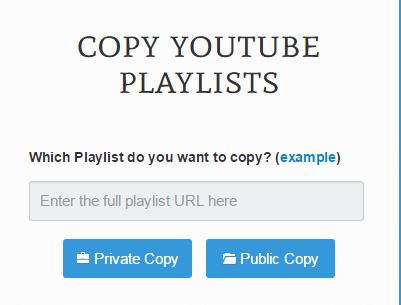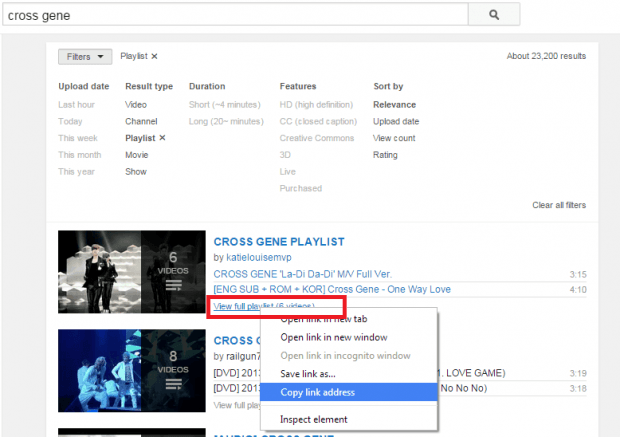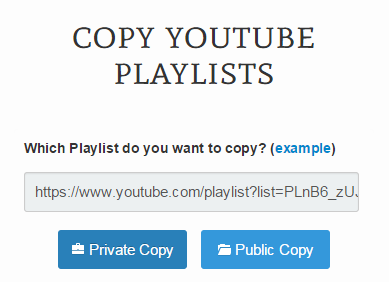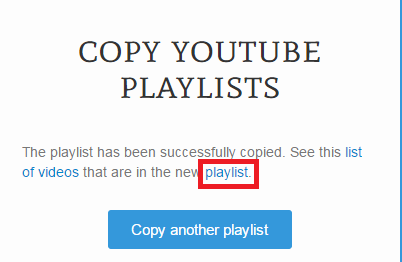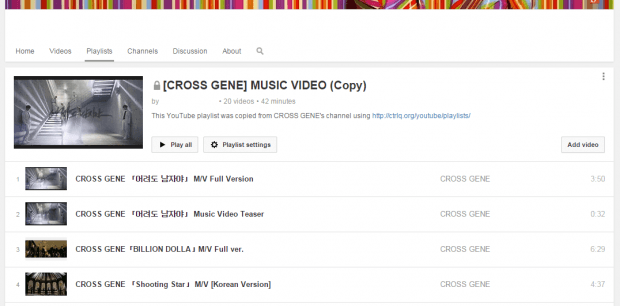In YouTube, users can create and share playlists. However, it doesn’t provide a built-in feature that would allow its users to automatically copy the playlist of other users. The same thing applies for those who wish to copy their YouTube playlists from one account to another. If you want to copy a playlist, you must manually add the videos.
Speaking of which, there’s no need for you to fret because such option is possible. All you need to do is to follow the steps listed below.
How to copy YouTube playlists from one account to another
- Open your web browser of choice. You can use Chrome, Firefox, Opera, etc.
- Now, go ahead and click here to go to “Copy YouTube Playlists”.
- Once you’re on Copy YouTube Playlists, sign-in to the web app using your YouTube account. Just click the “Sign-in with YouTube” button to begin.
- Once you’re signed in, you will be asked to enter the full URL of the playlist that you wish to copy.
- To do so, open a new tab then go to YouTube (youtube.com) then start a new playlist search. Make sure to change the result type to “Playlist” to narrow down your search.
- On the search results page, you’ll see a list of public playlists that were shared by other YouTube users. Select the playlist that you want to copy then find its “View full playlist” link. Right-click on that link and don’t forget to copy its URL.
- Remember the URL of the playlist that you want to copy must be in this format:
https://www.youtube.com/playlist?list=ABcDEF_1wOu4eKO_Qyw250cemOVtqZW6Tf
(Note: The correct playlist URL must have the playlist?list term.)
- Next, go back to Copy YouTube Playlists then paste your playlist URL in the link field.
- If you want to save your copied playlist privately, click “Private Copy”. If you want to share your copied playlist publicly, click “Public Copy”.
- Wait a bit while the web app generates a copy of the said playlist. Once done, it will show you its confirmation page that contains the link to your copied playlist. Just click the “Playlist” link to view or open your copied playlist.
That’s it. You’re done.

 Email article
Email article