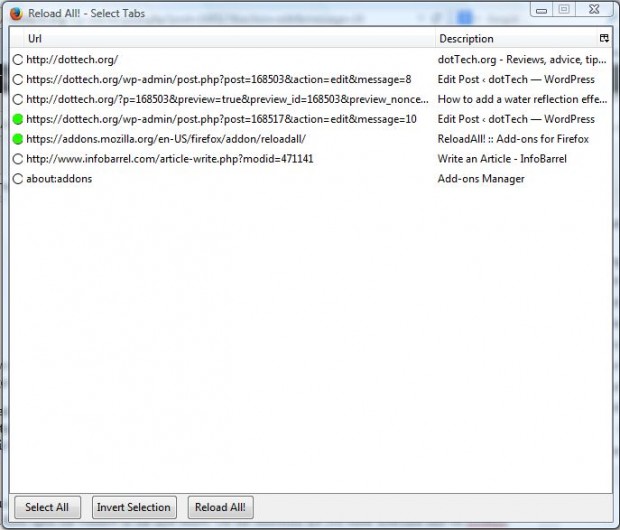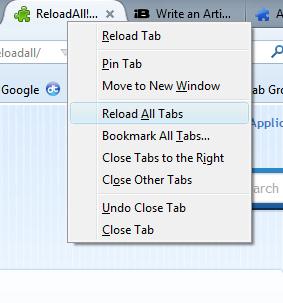All browsers have a page reload option that you can select from. However, those options are usually limited to just the one page tab. However, with the ReloadAll Firefox add-on we can reload all open page tabs at once.
You can add the extension to Firefox from this page. There press the + Add to Firefox and Install Now buttons. You should also restart the Firefox browser. If you still can’t find a Reload All button on the Firefox toolbar, click the Open menu button and Customize. Then drag the add-on’s button onto the toolbar as in the shot below.
Now open a few page tabs, and press the Reload All button on the toolbar. That will reload all the open page tabs. The hotkey to reload all the page tabs is Ctrl + Shift + U.
Alternatively, you can select more specific tabs to reload by clicking the small arrow beside the Reload All button. Click Select Tabs to open the window in the shot below. Then select the tabs to reload by pressing their buttons on the left of the window. Press the Reload All button to reload the selected tabs.
You can select further add-on options by pressing the Open menu button > Add-ons and Options. That will then open the window in the shot below. On the Shortcuts tab you enter alternate add-on hotkeys.
In addition, you can also add the ReloadAll options to Firefox’s context menu from the Appearance tab. There click on the check boxes to include the options on the context menu. Then press OK and right-click the tabs to open the context menu options as below.
So if you ever need to reload more than one of your open page tabs, Reload All will be a handy add-on to have on the Firefox toolbar. It’s ideal for websites that have a lot of downtime such as forums.

 Email article
Email article