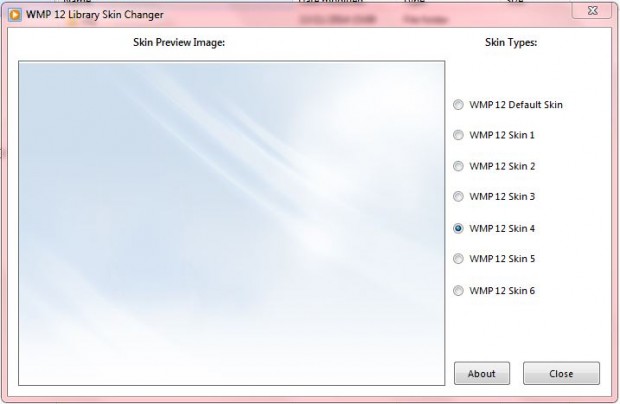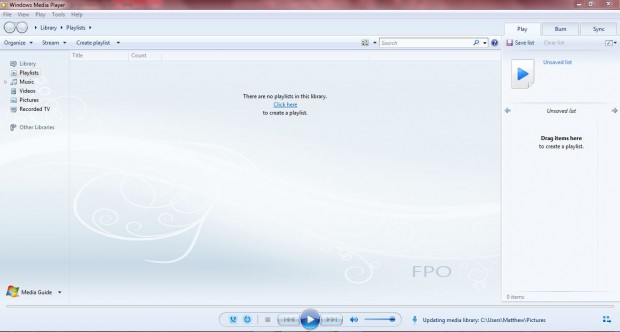Windows Media Player 12 doesn’t have many customization options. Aside from its skins, there’s not a lot else you can customize. However, with the WMP12 Library Background Changer software, you can add new library background to Windows Media Player 12.
To save the WMP12 Library Background Changer Zip file to Windows, press the Download button on this page. You can extract the Zip by right-clicking it and selecting Extract All from the context menu. Select a path for the extracted folder, and press the Extract button. Then open the software’s window in the shot below from the extracted folder.
The window above includes several radio buttons for you to select. When you click on the radio buttons, a preview of their skins is displayed on the left of the window. Choose a library background from that window, and then press the Close button.
Next, open Windows Media Player 12. If you already had Windows Media Player 12 open when selecting the background from the WMP12 Library Background Changer window, you’ll need to restart the software to see the new background. Windows Media Player should now include the background you selected from the WMP12 Library Background Changer software as in the shot below.
So with the WMP12 Library Background Changer, you can now select six new backgrounds for Windows Media Player. Note that the software only adds the backgrounds to Windows Media Player 12 in Windows 7, and not in earlier versions.

 Email article
Email article