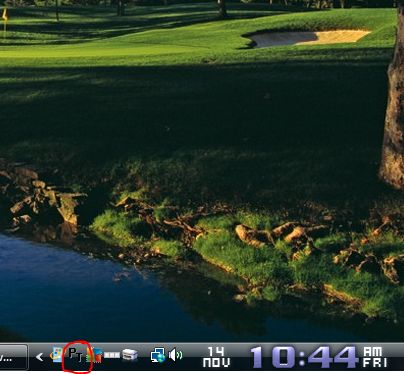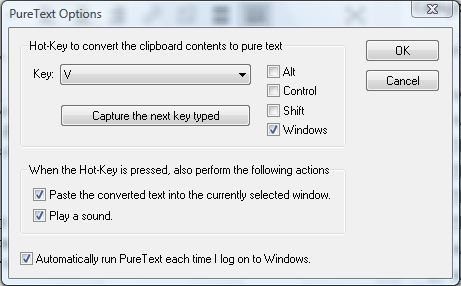Copying text from a website page will copy the formatting with it. Some software packages include options that removes formatting from copied text when its pasted into the application. To remove formatting from all the text you copy to clipboard, check out PureText.
With PureText you can convert any clipboard text to plain text by pressing a hotkey. Open this page and click the PureText 3.0 [32-bit] (Windows 95 – Windows 8) [13k] or PureText 3.0 [64-bit] (Windows XP – Windows 8) [14k] options to save the zip file. Then extract the Zip file to a folder by right-clicking the file and selecting Extract All. When the software is running, you’ll find a PT icon in the system tray as below.
Now open your browser, and copy some formatted text with the Ctrl + C keyboard shortcut. Press the Windows key + V to remove the formatting from the text. Then when you paste the text into your word processor with Ctrl + V it will not include the original formatting.
Right-click on the PureText system tray icon and select Convert to Text to open the window below. There you can set up a new PureText hotkey by selecting the check boxes and drop-down list options. Click Automatically run PureText each time I log in to Windows to add the software to the startup.
Overall, PureText is a handy package that gives us a hotkey that Microsoft should have already added to Windows. With it we can now quickly remove all the formatting from copied text with a keyboard shortcut. The software is compatible with Windows XP, Vista, 7, 8 and earlier Window platforms.

 Email article
Email article