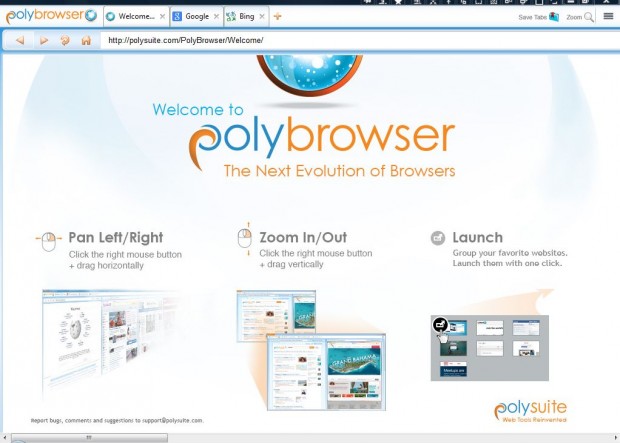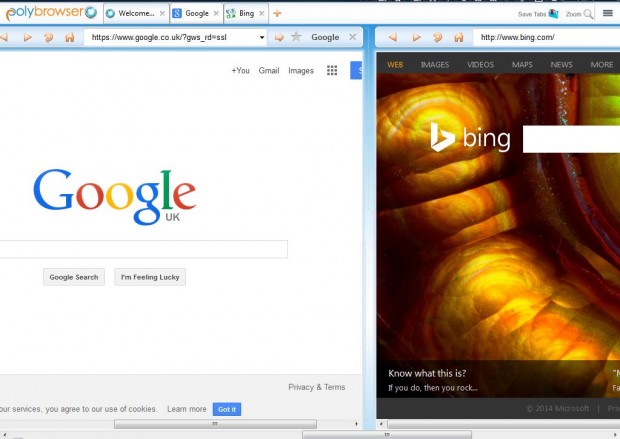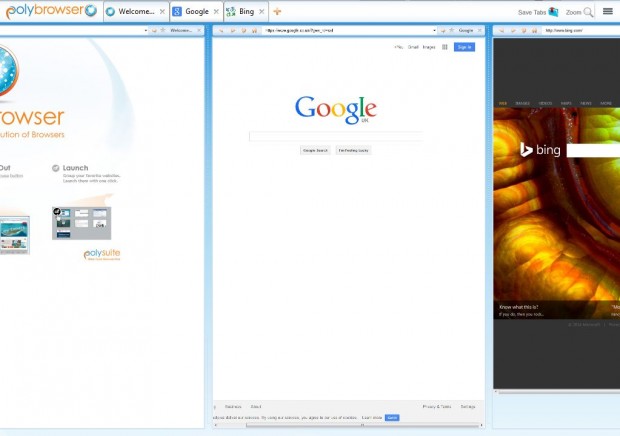The foremost browsers such as Chrome and Firefox have a variety of extensions that enable you to open multiple page tabs within the same window, but don’t have any built-in options for that. Consequently, it’s worth noting one of the latest browsers on the block. PolyBrowser is a panoramic browser that stitches websites together side-by-side.
This is the PolyBrowser website from which you can add it to either Windows or Mac OS X. Click on one of download buttons to save the setup wizard. Then open the setup wizard to add the browser to Windows or Mac OS X, and launch the software as below.
Now open a few website page tabs by clicking the + button on the tab bar. Press, and hold, the right mouse button and drag the mouse to the left to scroll right. You’ll find that will then scroll the other pages in the next open tabs into the window as below.
You can scroll the other way much the same. However, instead of dragging the mouse left, drag it to the right to scroll left. You can also scroll between the sites by dragging the scroll bar at the bottom of the window.
In addition, you can also zoom in and out by holding the right mouse button. To zoom out, drag the mouse upwards while pressing the right mouse button. You can zoom in by dragging the mouse back. Alternatively, click the Zoom button at the top right of the browser’s window.
So with the PolyBrowser you can now jump from page tab to page tab by holding the right mouse button and dragging mouse. As such, you can open multiple website pages within a single window without any extra extensions that would be required for browsers such as Firefox and Chrome. By spreading websites out horizontally like cards on a table, PolyBrowser adds an entirely new dimension to browsing. Check out this page for further details about the browser.

 Email article
Email article