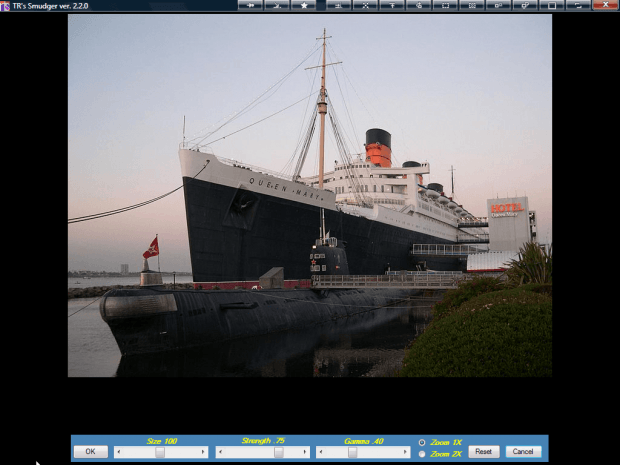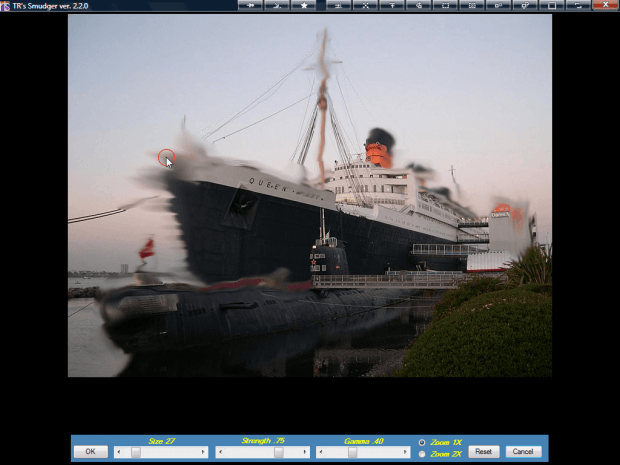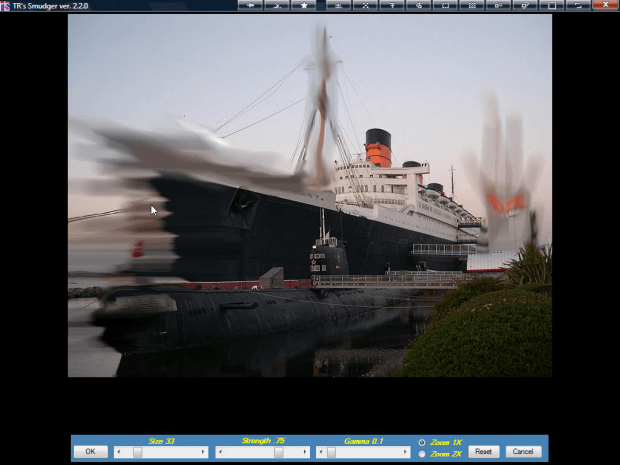Paint.NET is a freeware image-editing application that you can add a variety of editing options to with plug-ins. One plug-in you can add to Paint.NET is TechnoRobbo’s Smudger V2.2, which adds a tool to smudge and smear your favorite photos with. As such, it mixes oil paint color effects into pictures.
Head over to this page and click TRsSmudger.zip to save the Zip. Extract the Zip package by right-clicking it and selecting Extract All. Extract it to Paint.NET’s Effects folder. Open Paint.NET and an image to edit. Then click Effects > Distort > TR’s Smudger to open the window in the shot below.
Now click and hold the left mouse button with the cursor over the image. Then you can smear the photo by dragging the red circle over areas of the image. You can adjust the area of the brush by dragging the size bar to the left and right. Press the OK button to apply the smudge effect to the picture.
The Gamma bar effectively adjusts the contrast of the smearing effect. For example, if you drag that bar to the far left you’ll have a much blacker smearing effect as in the shot below.
There is also a Strength bar at the bottom of the window. Drag that bar further to the right to increase the smudge effect. If you drag it to the far left, the smudging effect is greatly reduced.
This is a great tool to blend colors from foreground objects with the background. The smearing and blending of colors is similar to adding oil paint effects to pictures. You can check out a video demonstration of the plug-in at this YouTube page.

 Email article
Email article