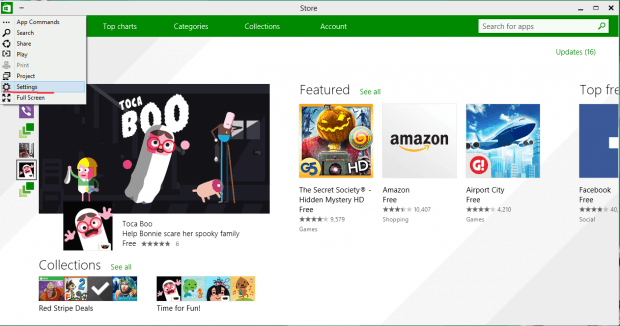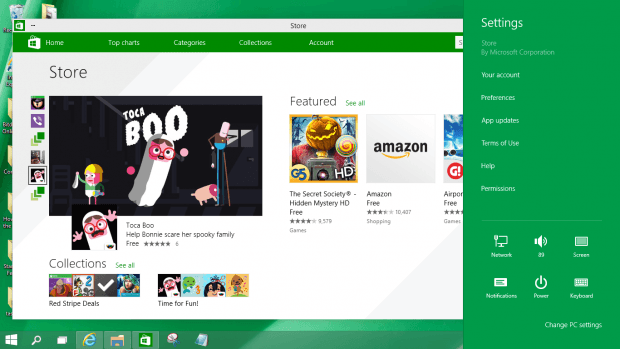As you are experiencing all the features in Windows 10, you’ll probably try to compare and contrast Windows 10 and Windows 7/8. You can tell that Microsoft made improvements on top of the features from Windows 8. In Windows 8, as you move your mouse to the bottom right corner of the screen and slide it up, the charm bar will appear on the right side. However you won’t see this feature by simply sliding your mouse to the right in Windows 10. There is a newly designed interface which integrates the charm bar inside the Windows App window.
HOW TO TURN ON THE CHARM BAR
Open “Store” in Windows 10 and notice that the app window does not take up the whole screen like in Windows 8. You can drag the window around and resize it. On the top left there lies a “…” button; if you click on that you will see several features which allow you to do such things as making the window full screen, opening a search bar and playing a video from a device. Among those options, you can see “Settings,” which you can click on to turn on the charm bar.
- Click on the “…” button and choose “Settings” from the drop down list.
- The charm bar will appear on the right side of screen. There is also an alternative way to turn on charm bar: press “Win+c”, which is the same as in Windows 8.
CONCLUSION
The charm bar can help you make settings for your system more efficiently and easily. Finding a quick way to turn it can save you time managing your tasks.

 Email article
Email article