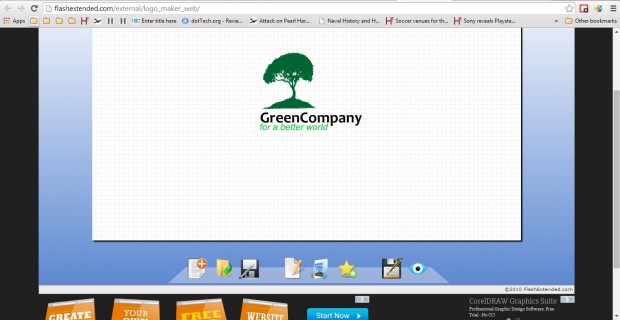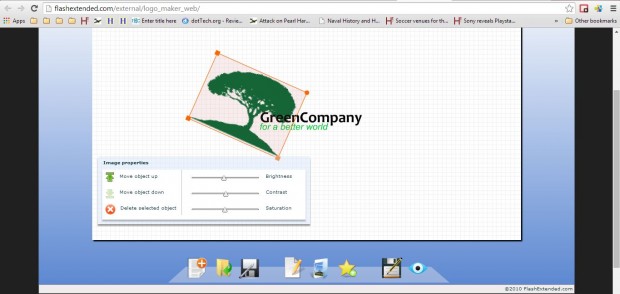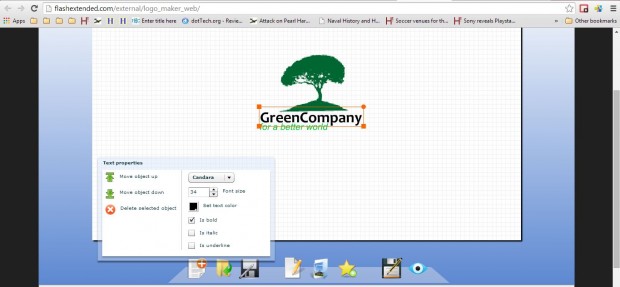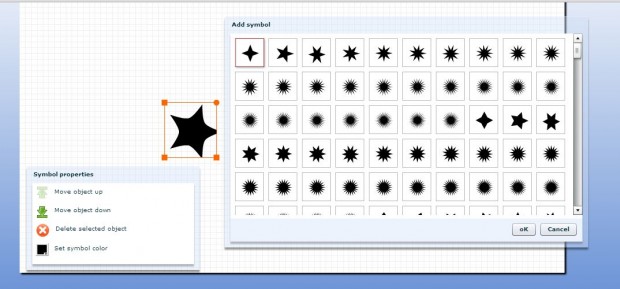A logo is a great addition to any business card. You can design a logo with the Logo Maker app for Google Chrome. With that you can quickly set up a logo, which includes images, text and symbols, to add to business cards and documents.
Add the Logo Maker app to Google Chrome from this page. There press the + Free button to add the app to the browser. Then you can open it by clicking Apps on the Google Chrome bookmarks toolbar. Click Logo Maker to open the app’s window below.
It will open with an example logo set up, which you can delete by clicking the logo objects and selecting the Delete selected object option. Then press the Add Image button to select an image for the logo design. You can resize the image by clicking it and dragging the boxes on its borders. You can rotate the image by left-clicking the round circle on the top right corner. Click inside the object boxes to drag them to alternative positions on the page.
Then you’ll need to add some text to logo. Press the Add text button to add a text box to the logo as below. Click inside the text box to enter a logo title. You can select alternative fonts and text colors from the Text properties window below.
Click the Add symbols option to open the window below. From there you can select a variety of symbols to add to the logo. You can also edit their colors by selecting the Set symbol color option on the properties window.
When you’ve finished the logo, press the Save logo button to save it as a PNG image, which you can then add to a business cards. Alternatively, you can also select to save the project for further editing by pressing the Save project button.
So with this app you can design some fantastic logos for business cards and anything else. For further details on how to set up a business card, check out this post.

 Email article
Email article