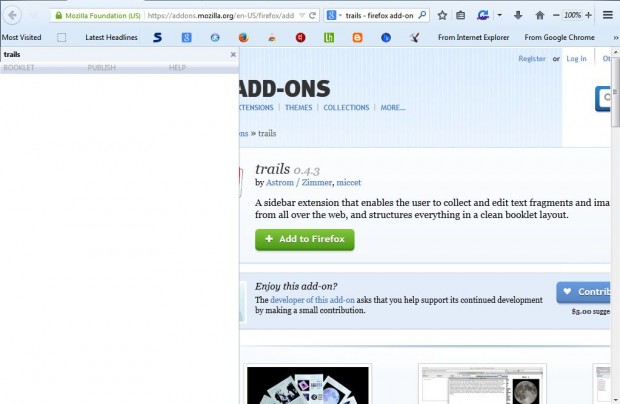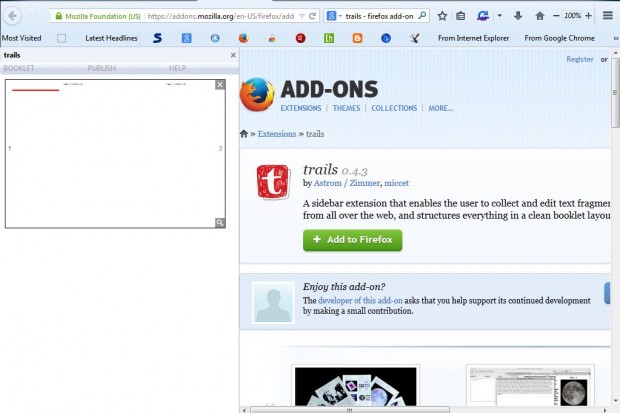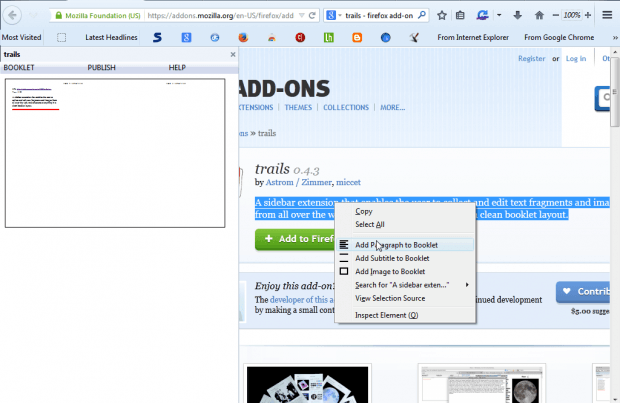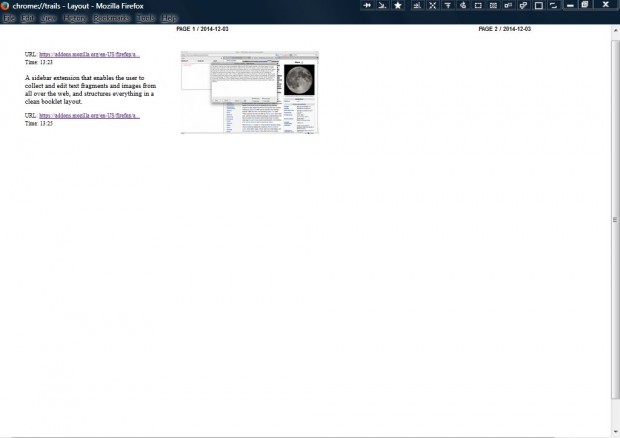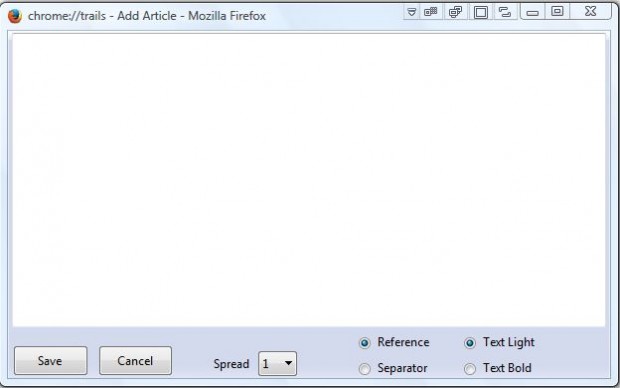The Firefox browser doesn’t include much in the way of research tools. However, you can add a research tool to Firefox with the Trails add-on. With that add-on you can save fragments of text, images and subtitles to booklets.
Open this page to add Trails to Firefox. Press the + Add to Firefox button on that page and then restart the browser. Then you can open the Trails sidebar in the shot below by pressing the Ctrl + Shift + L hotkey. Alternatively, click View on the toolbar and select Sidebar from the submenu.
Click the Booklet button and Create Booklet to add a new booklet to the sidebar as below. That will add a blank booklet to the sidebar as below. Now you can add a variety of text snippets, images and subtitles to that booklet.
To add text from a website, open a page and select some text. Then right-click the text to open the context menu in the shot below. There you can select the Add Paragraph to Booklet option to add the text. A window will then open displaying the selected text. Press the Save button to add the text to the booklet.
You can add images to the booklet much the same. Right-click an image on the page and then select the Add Image to Booklet option. That adds the image to the booklet in the sidebar as in the shot below.
 To expand the booklet, click the icon at the bottom right corner of the thumbnail in sidebar. That will then expand the booklet as in the shot below. Click on the text snippets or images to open them in smaller windows. Press the Remove button on those windows to delete them from the booklets.
To expand the booklet, click the icon at the bottom right corner of the thumbnail in sidebar. That will then expand the booklet as in the shot below. Click on the text snippets or images to open them in smaller windows. Press the Remove button on those windows to delete them from the booklets.
You can add extra notes to the booklet by right-clicking within the window and selecting the Add Paragraph to Booklet option. Then enter the note text in the window below, and click the Save button.
So with this add-on you can now save a variety of text snippets and images from website pages, and add your own notes to the booklets. Check out this Trails Vimeo video for further details.

 Email article
Email article