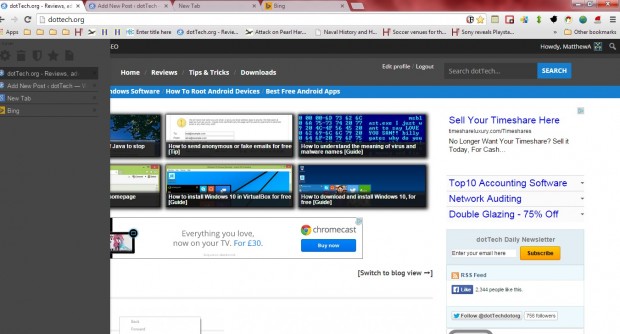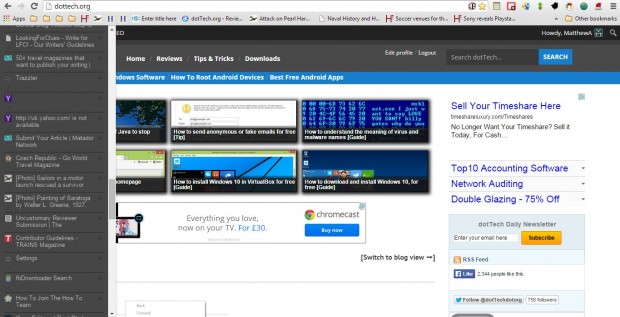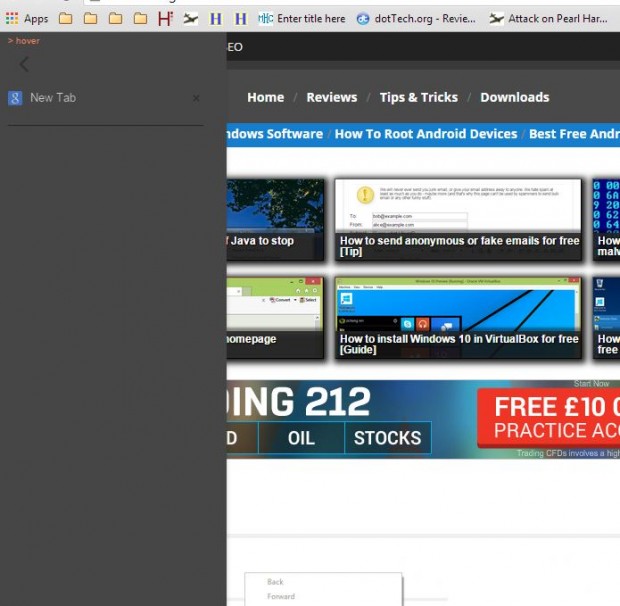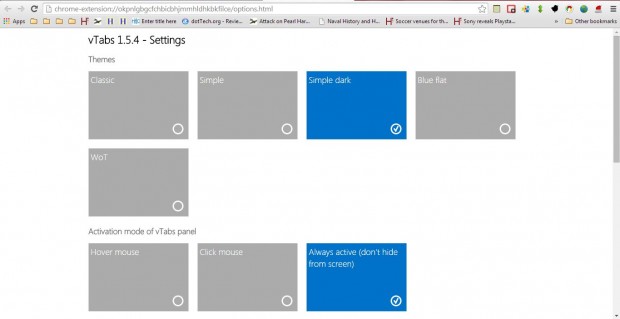All browsers display tabs across the top of their windows, but vertical tab layouts is not something incorporated into Google Chrome, Firefox, IE, etc. However, with the vTabs extension we can add both a tab and bookmark sidebar to Google Chrome. The extension also has additional options for alternative sidebar themes and saving page tabs.
Open the vTabs page to add the extension to Google Chrome. There press the + Free button to install this extension. Open a few page tabs in Google Chrome, and then move the cursor to the far left of the window to open the vTabs sidebar in the shot below.
The vTabs sidebar includes a list of all your open tabs as above. As such, select the tabs on the sidebar to switch between them. Click the X button to close the page tabs. Press the New tab button at the top of the sidebar to open new page tabs.
You can also open your bookmarked websites in the sidebar. Click the star icon at the top of the sidebar to open your bookmarks in the sidebar as below. Then select the bookmarks to open their page tabs in the browser.
With this extension you can close and save tabs to reopen them later. Drag a tab from the sidebar to the Tab keeper shield icon to save it. That will close the tab, which you can then reopen by selecting the Tab keeper option.
At the top of the sidebar there is also a Recent tabs option. Click on that option to open a list of recently closed page tabs as below. As such, from there you can reopen recently closed page tabs.
To customize the sidebar’s themes, click the Settings button. That will open the vTabs – Settings page in the shot below. There you can select five alternative themes for the sidebar. That page also includes a few other options and settings for the extension.
So this extension gives you more direct access to your bookmarks and a handy tab management sidebar. It’s great alternative to Google Chrome’s tab and bookmark bars.

 Email article
Email article