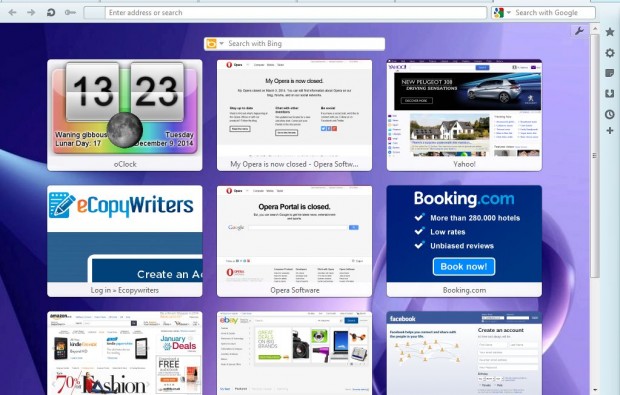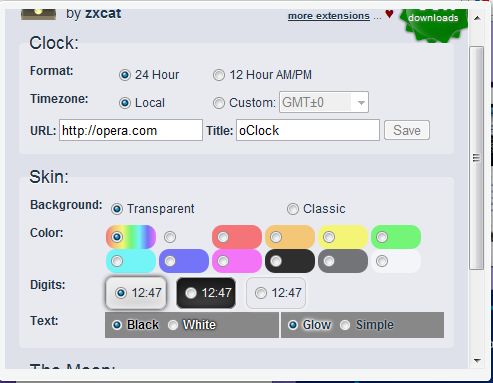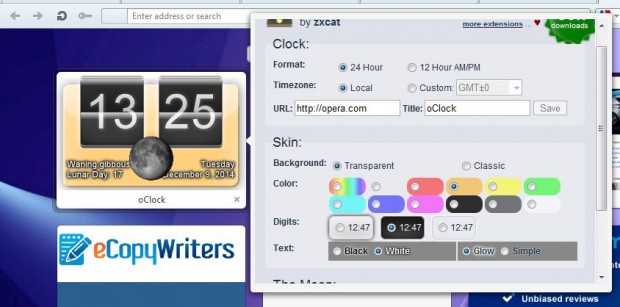Clocks aren’t something incorporated into browsers. However, with extensions we can add clocks to browsers. You can add a customizable clock to Opera with the oClock extension.
Open this page on the Opera Software website to add oClock to the browser. There press the + Add to Opera button, and then open the Speed Dial page tab. You’ll find a clock on it as in the shot below.
Right-click on the clock and select Preferences to open the window below. That includes various options for the clock. The time on the clock will match that on your system tray, but you can select alternative time zones by clicking the Custom radio button. In addition, you can also switch the format by selecting the 24 Hour and 12 Hour radio buttons.
You can select a variety of alternative color schemes for the clock. Click on one of the numerous color radio buttons to switch the clock’s color. You can select to have a transparent or classic clock background by clicking the pertinent radio buttons. There are also color options for the clock’s text and digits.
The clock also includes an animated moon that shows you a lunar phase. You can remove the moon from the clock by clicking the Enable box so that it isn’t selected. Click on the Animate drop-down list to adjust the moon’s animation.
With a variety of customization options this is a great clock to add Opera’s Speed Dial page. It would be all the better if they added alarm options to it, but oClock is still a great clock extension.

 Email article
Email article