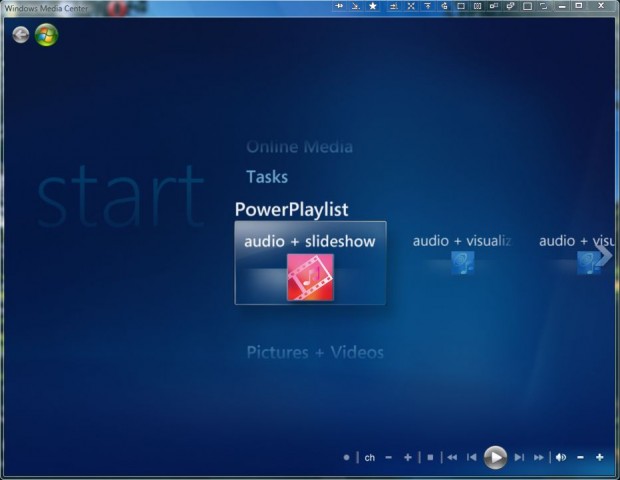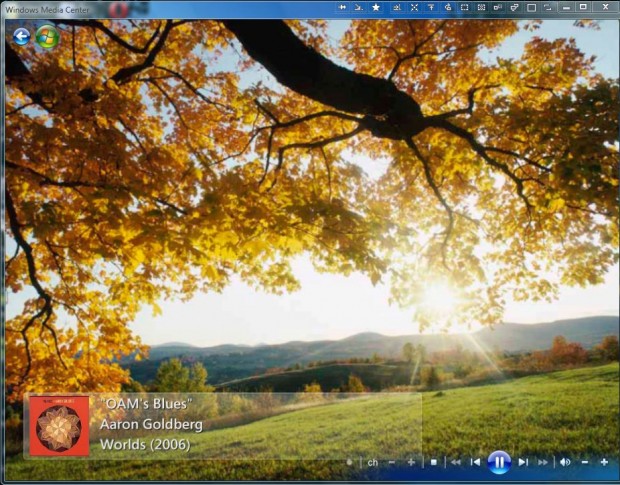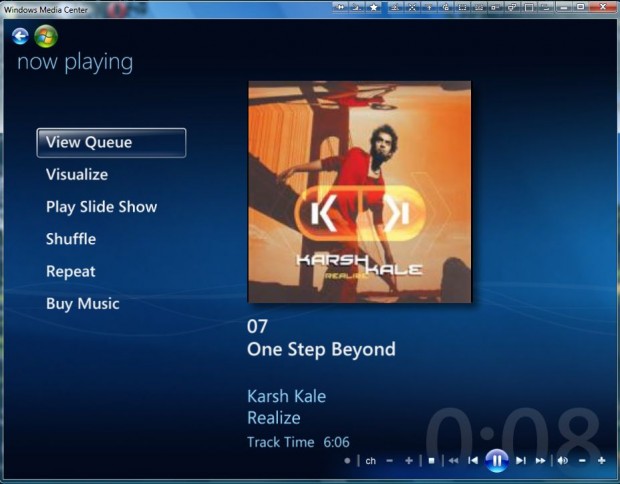You can customize the Windows Media Center with a few add-ons/plug-ins. Among them is the Power Playlist available for both Windows 7 and Vista Media Centers. That adds a strip to Windows Media Center with five tiles that play audio slideshow or visualization combinations.
To add Power Playlist to Windows 7 Media Center, open this page and click PowerPlaylist2.0.msi. However, those with Vista should click PowerPlaylist (x86) Installer (Version 1.0). Then when you open the Windows Media Center, you’ll find a PowerPlaylist strip on the Start menu.
Now you can select five tiles on that menu strip. Firstly, there is audio + slideshow that opens a picture slideshow with background audio as in the shot below. If you select the slideshow tile you can play the same slideshow without any audio.
There are a couple of audio + visualization tiles for you to select. Select one of those to open an audio visualization as in the shot below. You can select alternative visualizations by press the – and + keys.
Select the audio tile to open a music media player as in the shot below. In Vista that includes a couple of tracks to play through, but the Windows 7 Power Playlist might have more. There you can select Visualize and Slideshow options to play the tracks with pictures or visualizations.
So Power Playlist adds a few extra tracks, visualization and slideshow tile options to the Windows Media Center. For further customization options, check out the Media Center Studio software covered in this article.

 Email article
Email article