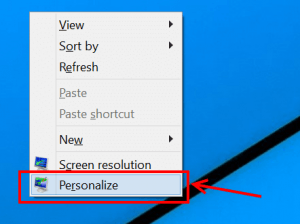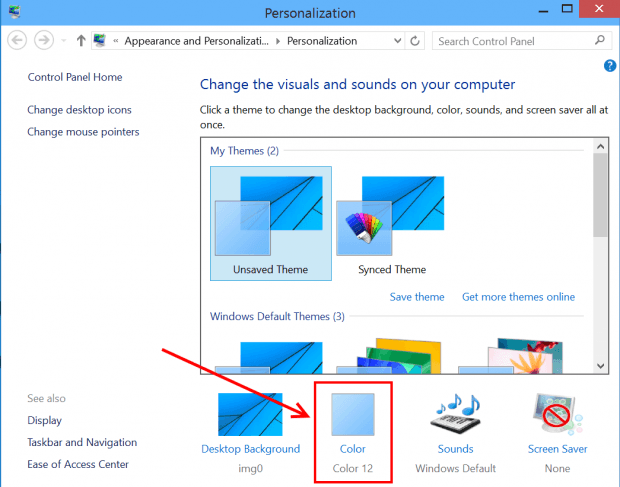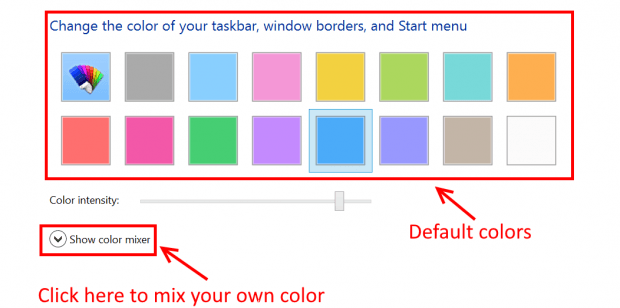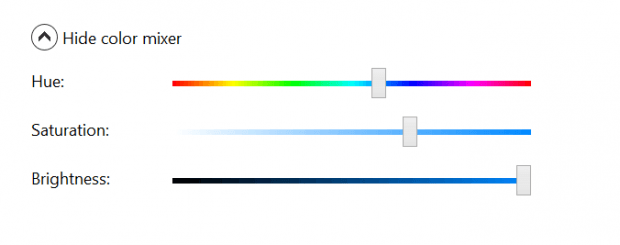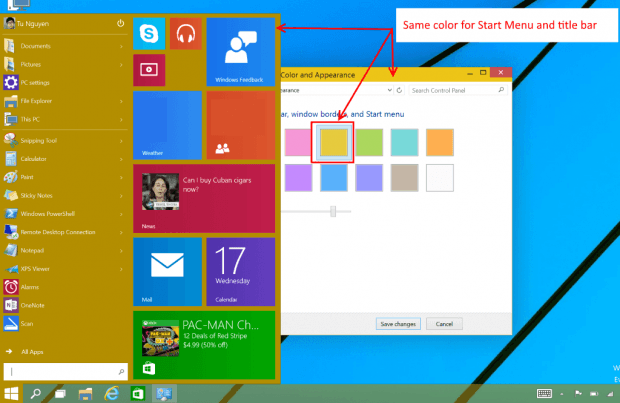It’s safe to say that Start Menu is the most wanted feature in Windows 10. It brings back what a lot of people has screamed about since Windows 8 released. In Windows 10, Start Menu is not just like the one in Windows 7; it is a combination of Windows 8’s Start Screen and Windows 7’s Start Menu. You may want to see what’s new in this Start Menu.
Unlike the previous glass-like, black Start Menu, Windows 10 redesigns this feature with its Modern design approach. That means you now can change the Start Menu background color just like what you can done with Windows 8’s Start Screen. In this article, I’ll show you how to that.
How to change Windows 10 Start Menu color
Do the following to change the Start Menu color in Windows 10.
- Right click/long tap the empty space on the Desktop then select Personalize.
- In the Personalization window, select Color option at the bottom.
- Now you will see there are some default colors to choose from. Just a note that this color selection also affect the window title bar color.
- If you like to mix your own colors, just hit “Show color mixer” then you’ll have all the ability to adjust the hue, saturation, and brightness.
- Click/tap “Save changes” when you’re done to apply the changes that you’ve made to your Start Menu.
That’s it. You are done.

 Email article
Email article