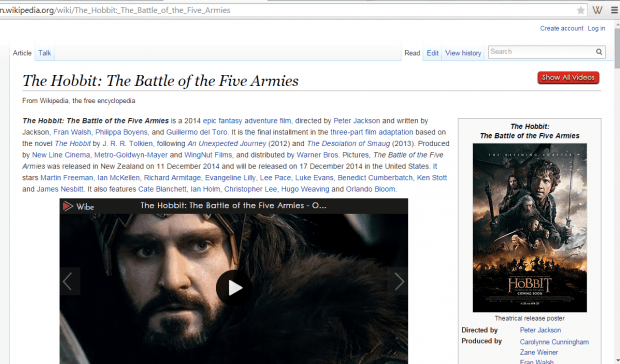When searching for a particular content online, you could either look for supplementary resources such as images and videos. Speaking of the latter, wouldn’t it be better if you can at least have the video alongside with the results from your web search? Right now, that isn’t possible with Google Search. So you either have to click the “Video” tab or simply search for the video separately in video sites such as YouTube and Vimeo.
Fortunately, there’s a simpler workaround that can be done through the help of a third-party Chrome browser extension. So if you wish to immediately view a video while you search, just read the rest of this post.
How to view videos while you search in Chrome
- Open your Chrome web browser then download and install the “Wibe” browser extension from the Web Store.
- Once installed, Wibe will add its shortcut icon next to your browser’s address bar. If you click on it, you can change the Wibe theme from red/gray to gray/black or vice versa.
- Now, go ahead and open a new tab. Type in your search in any of the following sites: Google Search, Wikipedia, Amazon, FlipKart, eBay and IndiaTimes.
- As you can notice in the search results, Wibe has placed a video that is most relevant to your search. For example, if you want to get results for “The Hobbit 3”, the extension will show a video for the said movie’s trailer, cast interview, etc. If you’re looking at a smartphone product page in Amazon, Wibe will give you a video that shows of an in-depth review of the said smartphone.
- So what’s next? Just click on the video to view it. All videos will come from YouTube so you can easily search for more.
- To view other related videos, just click the “More” icon right below the showcased video and Wibe will give you more video recommendations.
It’s that simple.
With the said extension, you can easily view movie trailers, product reviews, video game walkthroughs, etc. without having to go to the actual YouTube site. It’s a very convenient tool for doing web search.

 Email article
Email article